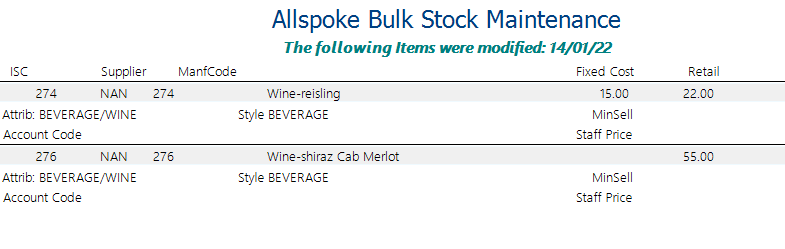Stock
Bulk Stock Maintenance
The Bulk Stock feature in Ramsys allows you to update commonly used fields across multiple stock items at once. This is especially useful for applying consistent changes, such as pricing, tax settings, categories, or suppliers, without having to open each item individually.
This function downloads a subset of stock items from the database based on the filters you apply. You may also leave the filters blank to load the entire stock database.
⚠ Important: While Ramsys is capable of handling large volumes of data, we strongly recommend working in smaller batches. This ensures a smoother experience and reduces the chance of performance issues.
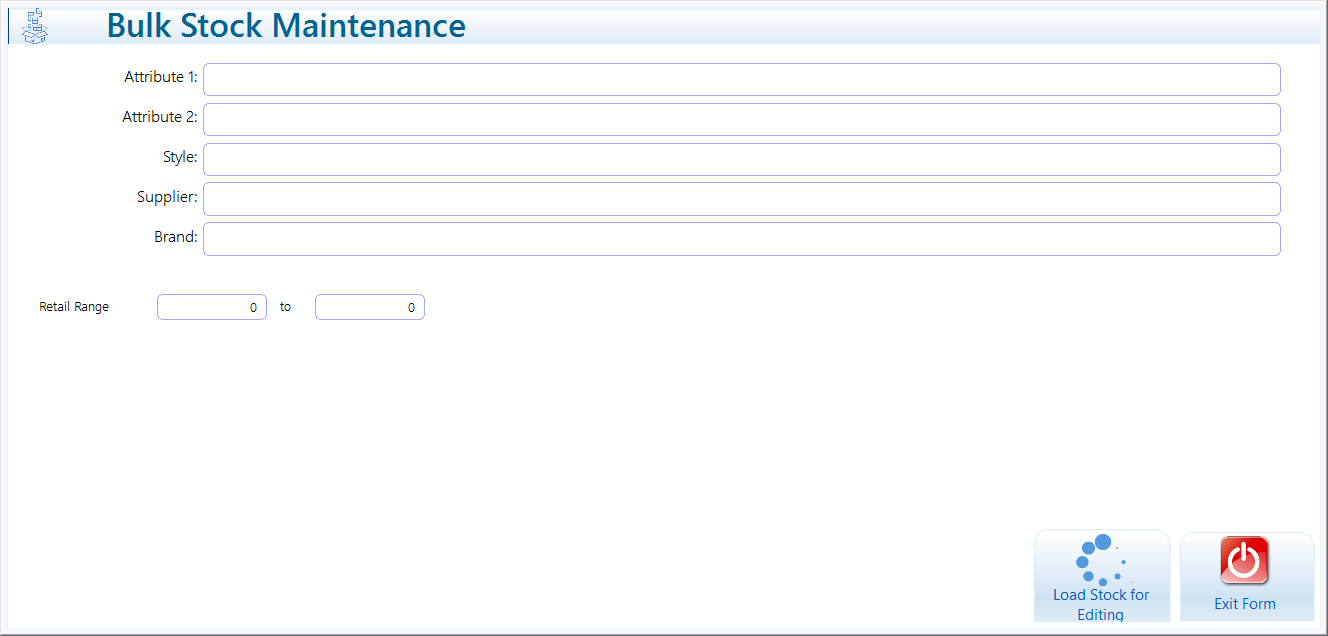
To begin:
- Double-click the filter bars to select one or more filter values.
- Once your filters are set, click <Load Stock for Editing>.
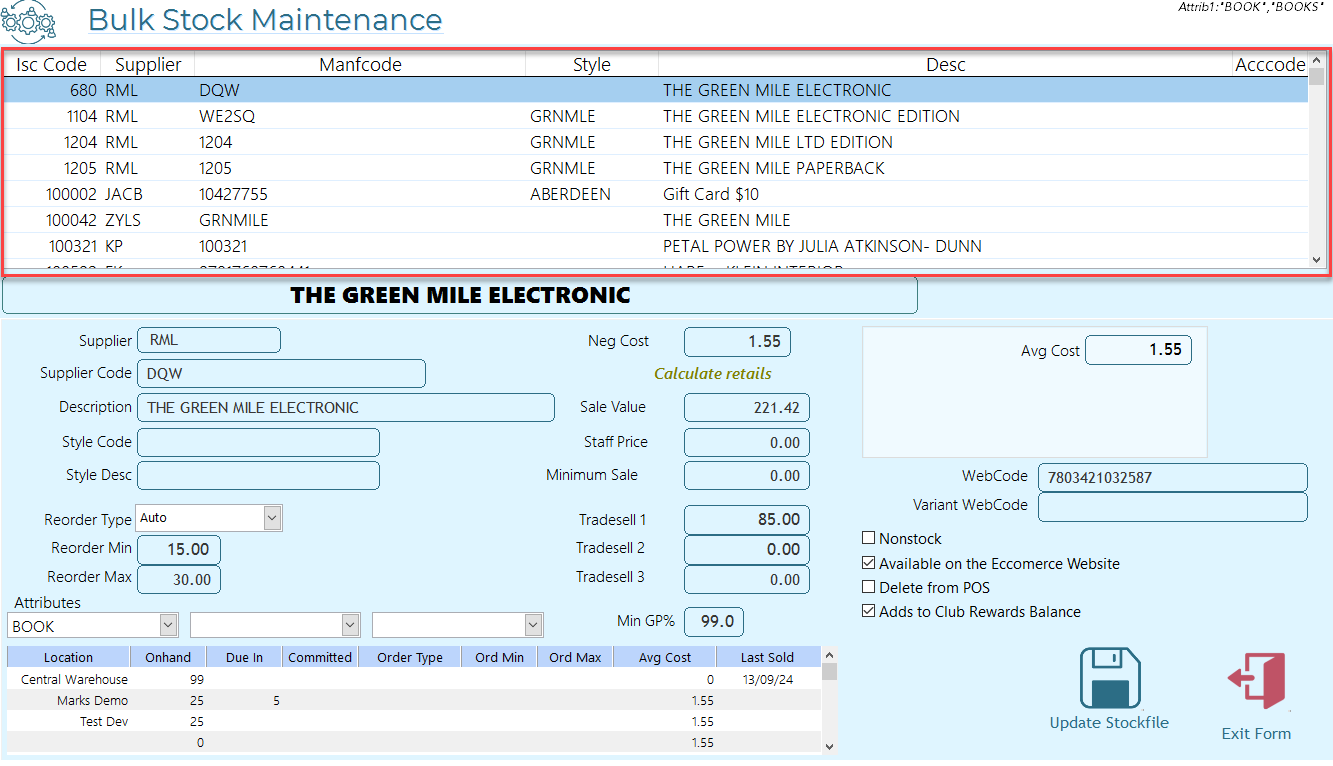
Screen Overview
The screen is divided into two main sections:
1. Items List (Red Section)
- Displays the items returned based on your filter selection.
- Select any item in the list to view its details in the section below.
- Use the arrow keys on your keyboard or the mouse to scroll through the list.
2. Item Details (Lower Section)
- This section contains the editable fields for the selected item.
- You may change any values as needed. Note: Changes will not be applied to the live database until you click <Update Stockfile>.
- Fields shown in white areas (e.g., Avg Cost) are not editable.
Mass Updates
Right-click the grid in the red section to access the Mass Update options.
This allows you to easily apply updates to all listed items in one action.
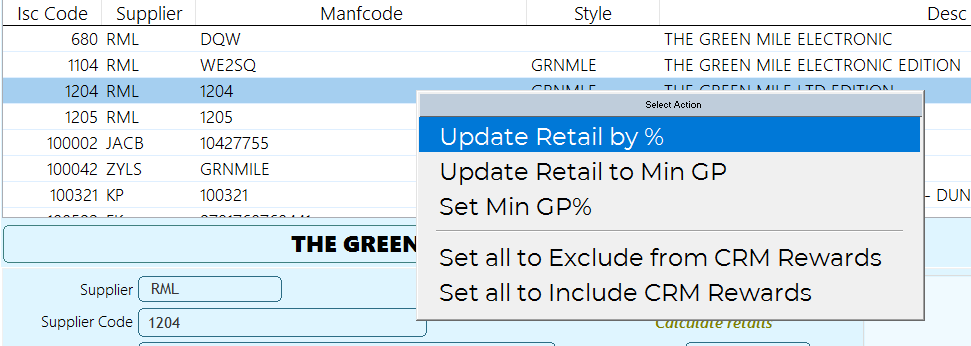
- Update Retail %
- Tick this option to apply a percentage increase to the current retail price.
- Enter the desired % increase — the system will calculate and display the new retail prices.
- Update Retail to Min GP
- Click this button to ensure all items meet the minimum GP%.
- The system uses the current Min GP% value displayed on the screen — if you've changed it, calculations will reflect the updated value.
- Items already meeting or exceeding the minimum GP will remain unchanged.
- Set Min GP%
- Use this to set all Min GP% to a set value.
- Set CRM Rewards
- Toggle all items to reward (or not) CRM values upon sale.
Stock Levels
- Current stock levels are displayed in the lower grid.
Saving Changes
- Once all changes are made, click <Update Stockfile> to apply them to the database. No changes will be written to the database unless you select this option.
This allows you to click <Exit Form> to abandon the changes.
- A report will be generated showing which items were updated.
Note: Regardless of how many items are listed, only items with actual changes will appear in the report.