CRM Extract
CRM Data Extraction
Reports . CRM Extract\Listing
CRMConnect – Communicating with Your Customers
The CRM Data Extraction Screen allows users to filter and extract CRM data based on various criteria. This versatile tool can generate results in multiple formats, including direct emails, a detailed listing, or a Mailchimp campaign. Users can customise the data output to target specific customer groups, facilitating effective communication and marketing strategies. The screen’s intuitive design ensures easy navigation and efficient data management.
The CRMConnect screen allows you to filter and extract customer data for targeted communication and analysis. You can view a list, export it, or send it directly to marketing tools like Mailchimp or Klaviyo.
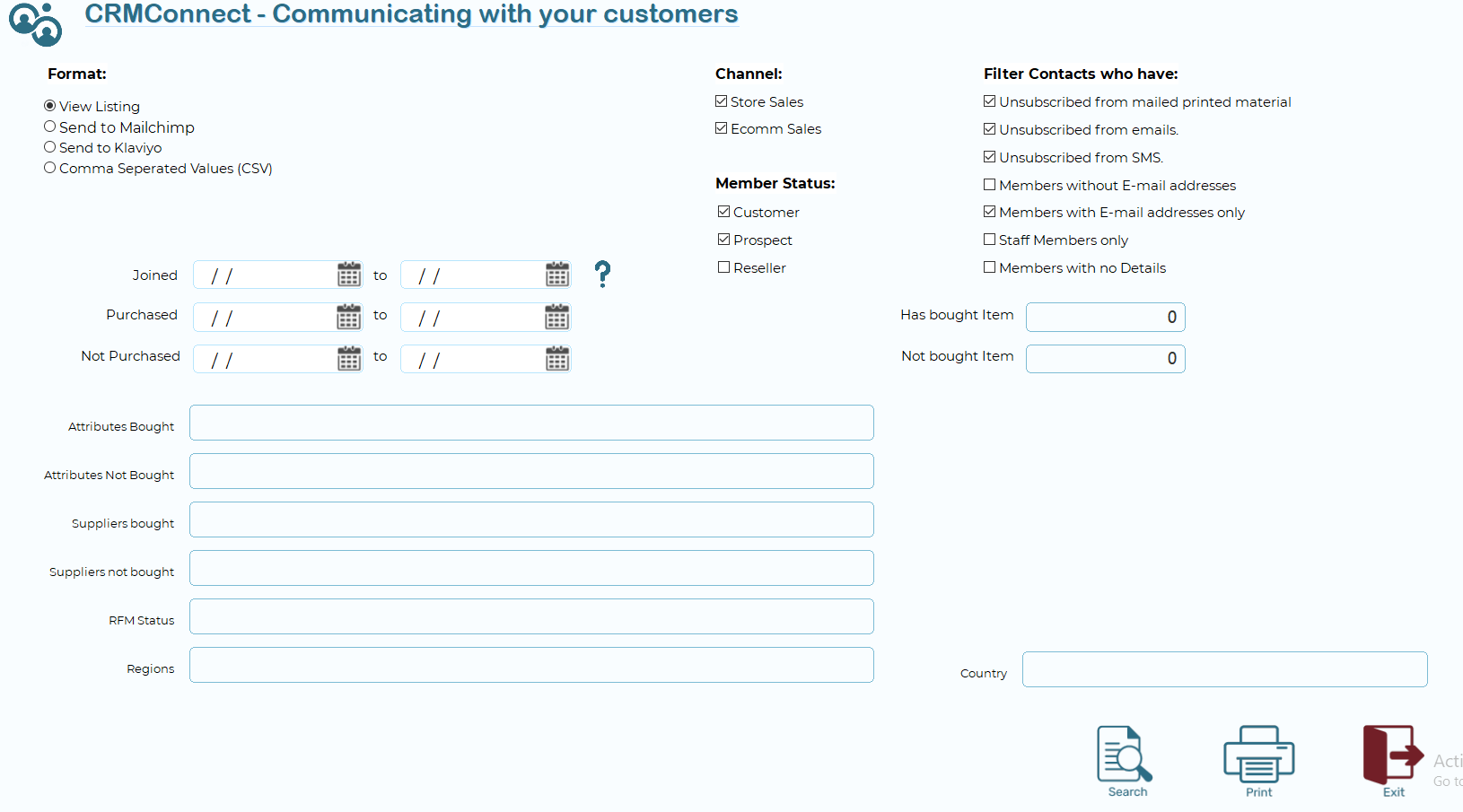
Format
Choose how the filtered data should be used:
- View Listing – Displays results in a grid on-screen.
- Send to Mailchimp – Pushes the filtered contact list directly to your linked Mailchimp account.
- Send to Klaviyo – Sends data to your Klaviyo account for email/sms campaigns.
- Comma Separated Values (CSV) – Exports the data to a standard CSV file.
Channel
Select which types of sales activity to include:
- ✅ Store Sales – Includes customers who have made purchases in physical stores.
- ✅ Ecomm Sales – Includes customers who’ve purchased online.
Member Status
Filter by customer type:
- Customer – Active, purchasing customers.
- Prospect – Leads or contacts who haven’t purchased yet.
- Reseller – Trade or wholesale accounts (optional use).
Filter Contacts Who Have:
These checkboxes let you exclude contacts based on communication restrictions:
- ✅ Unsubscribed from mailed printed material
- ✅ Unsubscribed from emails
- ✅ Unsubscribed from SMS
- ✅ Members without E-mail addresses
- ✅ Members with E-mail addresses only
- ⬜ Staff Members only – Enable this if you only want internal contacts.
- ⬜ Members with no Details – Excludes contacts missing key data (e.g., name, email, phone).
Date Filters
Use these fields to narrow down based on timeframes:
|
Filter |
Description |
|
Joined |
Customers who joined between the selected dates. |
|
Purchased |
Customers who made a purchase in the date range. |
|
Not Purchased |
Customers who haven’t made a purchase during this period. |
Use the calendar icon to select dates easily.
Item & Purchase Filters
|
Field |
Use |
|
Has bought Item |
Enter a specific item code to find all members who bought it. |
|
Not bought Item |
Enter a code to find members who have not bought that item. |
You can combine both fields for precise targeting.
Advanced Filters
|
Filter |
Description |
|
Attributes Bought |
Enter tags or attributes of items customers have purchased (e.g., "Organic", "Coffee", "Reusable"). |
|
Attributes Not Bought |
Customers who haven’t bought items with these tags. |
|
Suppliers Bought |
Members who’ve bought items from these suppliers. |
|
Suppliers Not Bought |
Customers who have not purchased from these suppliers. |
|
Regions |
Filter based on customer region (e.g., Northland, Auckland). |
|
Country |
Filter by the country stored in the customer profile. |
|
RFM Status |
Filter based on the RFM status indicators |
Notes & Tips
- If no results appear, double-check that:
- Date ranges are correct
- Member type and channels are enabled
- You didn’t exclude everyone with unsubscribed filters
- Email and marketing integrations must be set up in advance,If sending to Mailchimp or Klaviyo, make sure your API keys and list mappings are configured