Overview
Welcome to Ramsys Central
Ramsys Central is a powerful, cloud-based ERP system designed to unify your business operations across retail, hospitality, and service industries. Whether you’re managing inventory, processing sales, running a cafe, scheduling field service, or tracking customer relationships, Ramsys Central provides one seamless platform to do it all.
With over three decades of continuous development, Ramsys Central brings together:
- Real-time inventory management
- Integrated POS and hospitality sales
- Onsite service tools for field teams
- Built-in CRM and loyalty tracking
- HR incident logging and staff oversight
- Full cloud accessibility — on any device, anywhere
This manual is your guide to using Ramsys Central effectively. Whether you're a new user or an experienced operator, you’ll find clear explanations, step-by-step instructions, and helpful tips to get the most out of your system.
For smaller stores, Ramsys can be run on a single, standard PC computer. For larger stores, Ramsys can be networked to allow up to 98 lanes per location, enabling multiple checkouts to operate simultaneously. This allows for efficient handling of high volumes of transactions and ensures that customers can complete their purchases quickly and easily.
For multi-store chains, Ramsys includes a Head Office module (Central)that consolidates data from all remote stores for centralised management reporting and stock control. This enables head office management to have a clear and accurate overview of the performance of all stores and to make informed decisions based on real-time data.
Ramsys supports a range of input methods, including keyboard, touch screen, and scanner. These can be used interactively on the same sale, providing flexibility and convenience for both staff and customers. The system is designed to be user-friendly and intuitive, making it easy for staff to learn and use effectively.
Key Features:
- Centralised Inventory Management: Manage stock across multiple branches with tools for orders, receipts, transfers, and sales.
- Sales Functionality: Support for sales using a keyboard, mouse, touchscreen, or scanner, making it adaptable to various retail environments.
- Advanced Integrations:
- Integration with platforms like Shopify for online sales.
- Tools like Mailchimp and Klaviyo for marketing and customer engagement.
- Loyalty Program: A built-in full loyalty program to reward and retain customers.
- Promotions & Email Receipts: Easy management of promotions and the ability to email receipts directly to customers.
- Flexibility and Scalability: Designed for businesses of all sizes, from single-location stores to large multi-branch operations.
- Robust Reporting: A focus on data-driven insights with features like the Management Summary, Operational Summary and Salesperson Scoreboard to track and rank performance.
Development & Background:
- Ramsys has been in development for over 30 years, reflecting its maturity and adaptability.
- Developed primarily in New Zealand, with a focus on meeting the unique needs of businesses both locally and internationally.
Ramsys Central is ideal for businesses looking to consolidate their systems into one cohesive solution, offering efficiency and enhanced functionality tailored to retail operations.
Ramsys Central may be run on any device, Any operating system using any HTML5 browser
Simply browse to https://ramsys.app
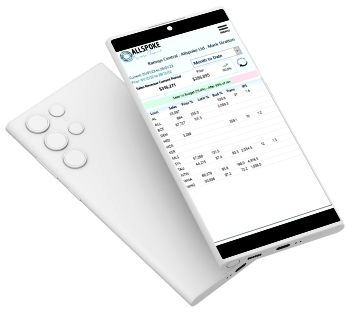
If you are using a mobile device to access Ramsys the application will run in Portal Mode
System Constants
Where this manual describes actual keys being pressed they will be within the brackets '<>' i.e. <Enter> means press the Enter key.
Where applicable at the top of each page is the location in blue underlined italics. This is the menu options on the main menu to find the desired function ie. Reports/Transaction Register - the transaction register is found in the reports sub-menu.
All menu options are in Italics and quotes i.e. "Daily Rankings"
Using the Keyboard
<Enter> Pressing the Enter key accepts the value entered in a field and progresses to the next field.
<Esc> Pressing the Escape key will abort the changes made in a screen and exit that screen.
<Tab> Pressing the Tab key will progress to the next field in the same way as the Enter key.
<Shift Tab> Pressing Shift and Tab together will move the cursor to the previous field (this is the opposite to <Tab>).
<F?> Press the function key along the top of the keyboard (? Represents the function key number i.e. <F1> is the help key).
<Arrow> The keys allow you to move the cursor around in a field and are located between the alphanumeric keys (the main part of a keyboard) and the numeric keyboard on the right.
Function locations
Some pages in this manual made be preceded by a blue, bold, italic line This will give the menu options required to access this function.
eg
Reporting/Transaction Register
