Inventory Orders
Inventory Orders Report
The Inventory Orders Report allows you to view, search, and print all purchase orders within a specified date range. This screen is designed to help track open, closed, or all orders, showing detailed information about each supplier, product, and order status.
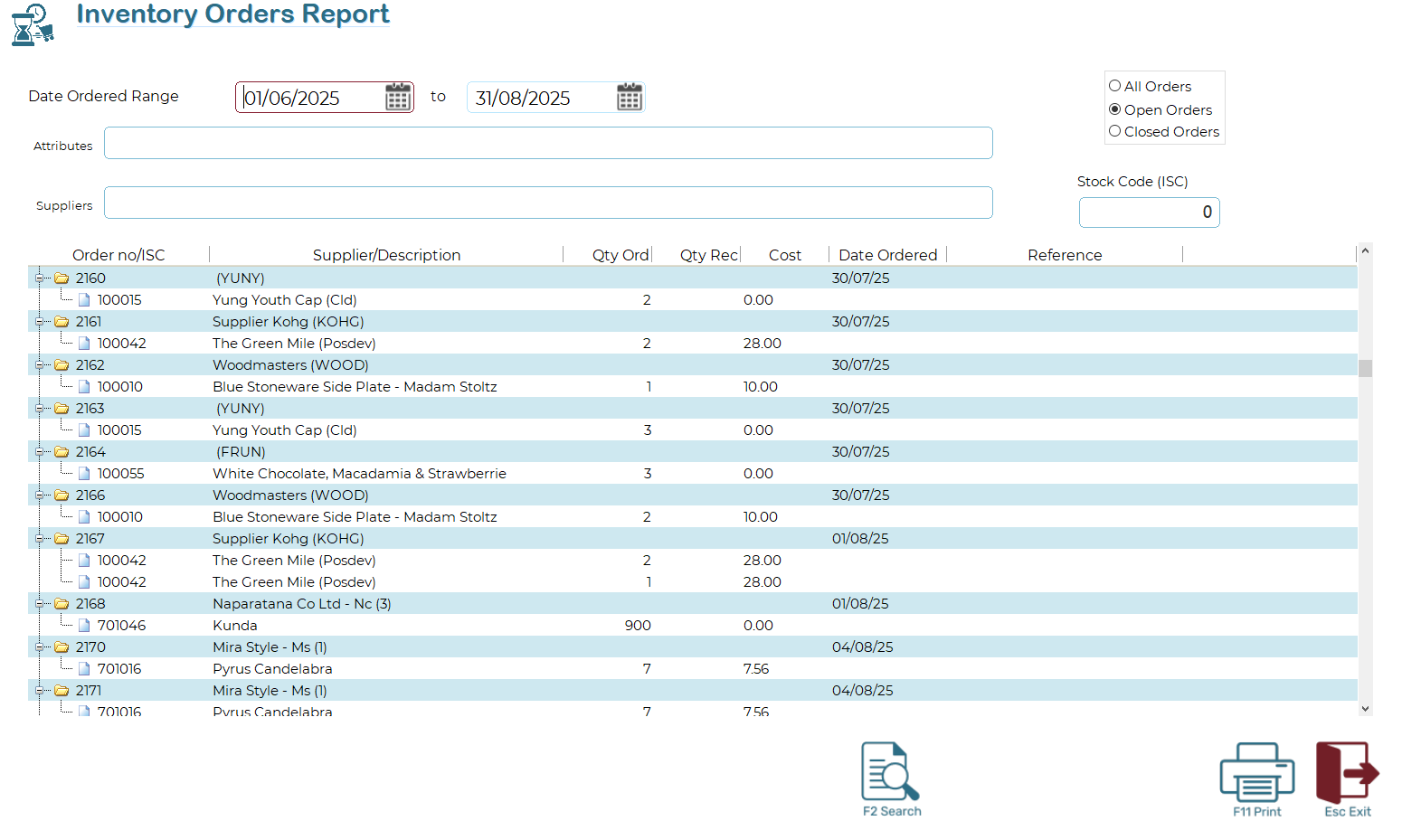
Key Features
1. Date Ordered Range
Use the date fields at the top to filter orders by the date they were created.
Enter a start and end date or use the calendar icons to select dates.
2. Filter Options
Attributes: Narrow results to orders with specific product attributes.
Suppliers: Limit results to one or more suppliers.
Stock Code (ISC): Search by a specific stock code.
3. Order Type Selection
All Orders – Displays both open and closed orders.
Open Orders – Shows only orders that still have outstanding quantities.
Closed Orders – Shows only completed orders.
4. Order List View
Each order is displayed in a structured, expandable format:
Order no/ISC – Order number or stock code.
Supplier/Description – Supplier name and product description.
Qty Ord – Quantity ordered.
Qty Rec – Quantity received.
Cost – Cost per item.
Date Ordered – Date the order was placed.
Reference – Any associated reference notes.
Use the folder icons to expand or collapse order details and view individual product lines.
Example Use Cases
Check what’s outstanding: Select Open Orders and filter by supplier to quickly see what items are yet to be received.
Review costs: Use the preview to compare ordered vs received quantities and costs before finalising.
Audit purchase activity: Select a wide date range and All Orders to see both completed and pending orders.
✅ Tip: If you find certain supplier codes or product lines confusing, use the filters to narrow down results and make the report easier to read.