Sales Options
Sales Options Menu
The Sales Options menu in Ramsys provides a centralised and easy-to-navigate interface to access a wide range of sales-related features. This screen is designed to enhance the flexibility and productivity of your team by grouping important tools and actions in one convenient place.
During the sales process, staff often need to perform additional functions that go beyond scanning items and completing transactions. Whether it’s processing a refund, accessing customer data, reprinting a docket, or adding detailed notes to a sale, the Sales Options Menu makes these functions quickly accessible without disrupting the sales flow.
Using a structured menu allows your team to:
🧠 Avoid remembering complex key combinations
⏱️ Reduce training time for new staff
🚀 Quickly locate and perform specific tasks
🧩 Access advanced features such as eCommerce integration, coupons, or CRM tools
🧾 Support diverse retail and hospitality workflows through custom functions
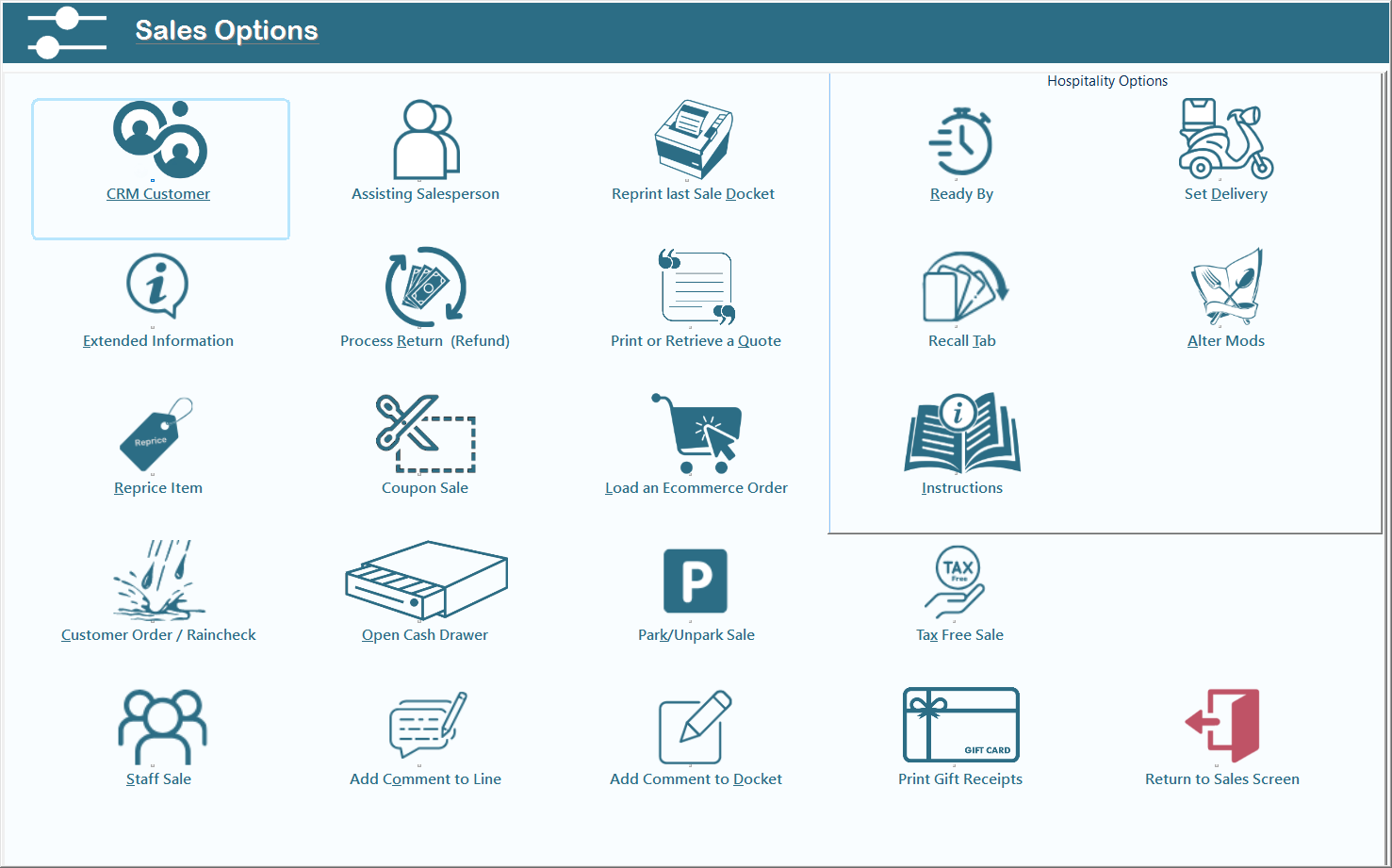
Overview of Available Options
|
Function |
Description |
|
CRM Customer |
Link or view customer information such as contact details or history. |
|
Assisting Salesperson |
Assign a secondary salesperson to the transaction. |
|
Reprint last Sale Docket |
Instantly reprint the most recent receipt. |
|
Extended Information |
View extra product or transaction information. |
|
Process Return (Refund) |
Handle product returns and refund transactions. |
|
Print or Retrieve a Quote |
Print or load a saved quote. |
|
Reprice Item |
Override the price of an item during a sale. |
|
Coupon Sale |
Apply a promotional discount or offer code. |
|
Load an eCommerce Order |
Import an online order into the sales process. |
|
Customer Order / Raincheck |
Manage customer backorders or rainchecks. |
|
Open Cash Drawer |
Manually trigger the cash drawer to open. |
|
Park/Unpark Sale |
Temporarily suspend a sale and resume later. |
|
Tax Free Sale |
Flag a sale as tax-free (e.g., for international customers). |
|
Staff Sale |
Process a sale under a staff discount. |
|
Add Comment to Line |
Add a note to a specific item in the sale. |
|
Add Comment to Docket |
Add a general comment for the whole transaction. |
|
Print Gift Receipts |
Generate non-priced gift receipts. |
|
Return to Sales Screen |
Exit this menu and return to the active sales window. |
Hospitality Options
These features are specifically for cafes, food services, or hospitality businesses:
Ready By – Set a “ready by” time for an order
Set Delivery – Assign delivery details
Recall Tab – Access and edit an existing open tab
Alter Mods – Modify item-level options or extras (e.g., no onion, extra cheese)
Instructions – Add preparation instructions for the kitchen
💡 Tip
The Sales Options Menu is accessible with a single click or touch during a sale. It allows you to pause the current sale and perform any of these operations — ensuring nothing interrupts the checkout flow.
This menu is a key part of what makes Ramsys versatile and efficient — especially in environments where speed and accuracy are critical. Whether in retail, hospitality, or mixed-use businesses, the Sales Options screen helps users stay organised and responsive.