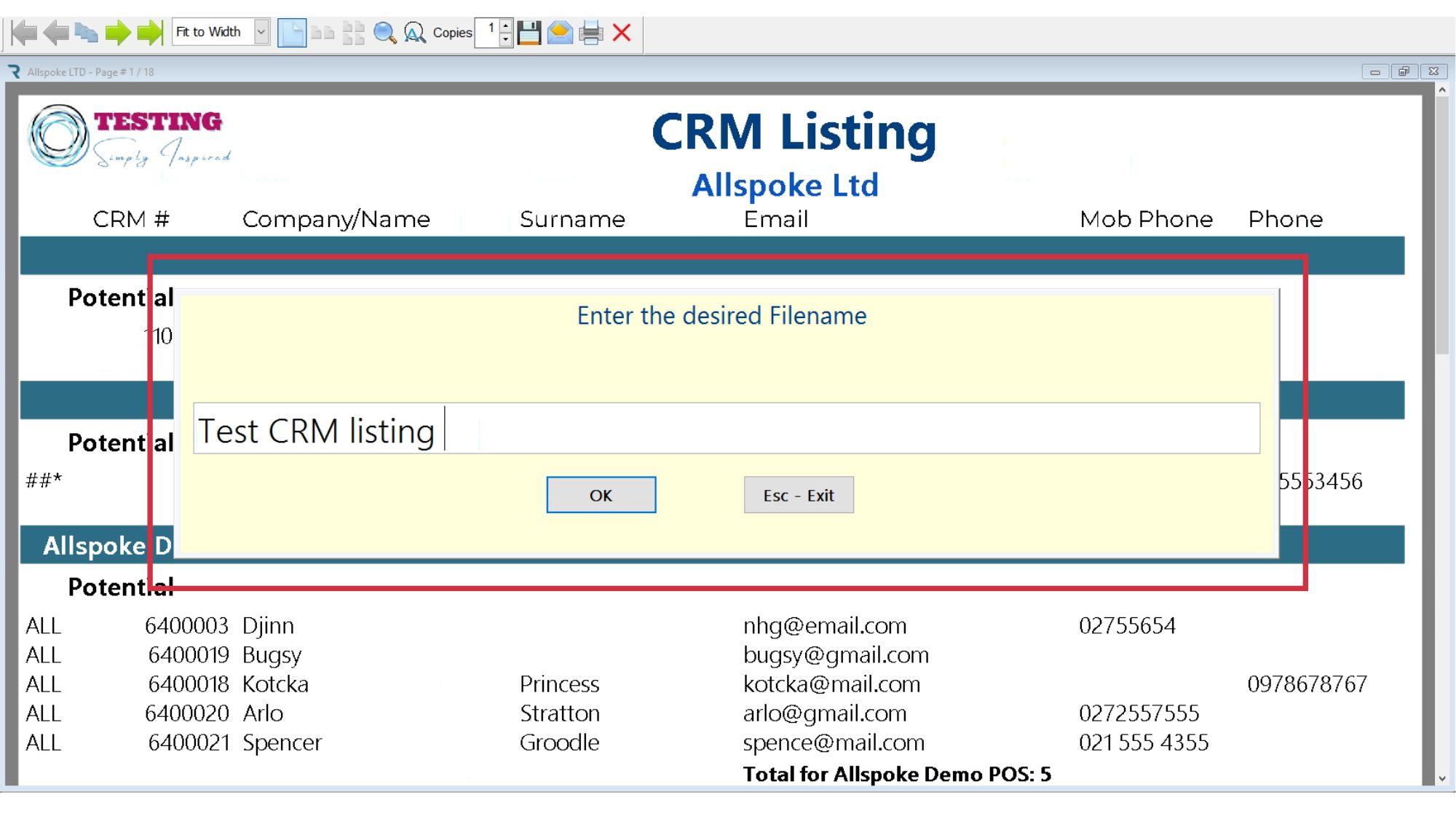The Process
CRM Extract - SOP
1. Sign in to Ramsys Central
o Open your web browser and go to Ramsys Central
o Enter your credentials and click Sign In
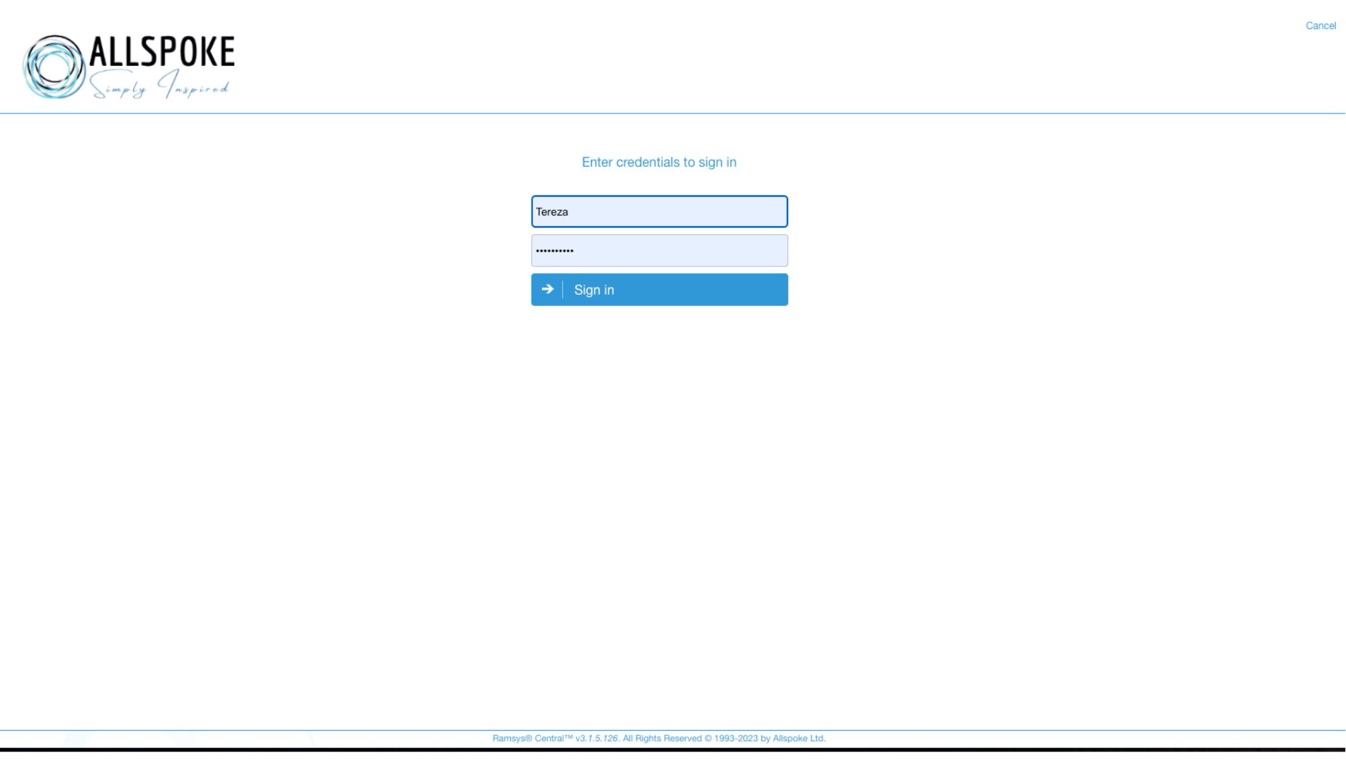
2. Navigate to Reports
o On the top right-hand side of your Ramsys Central dashboard, click on Reports
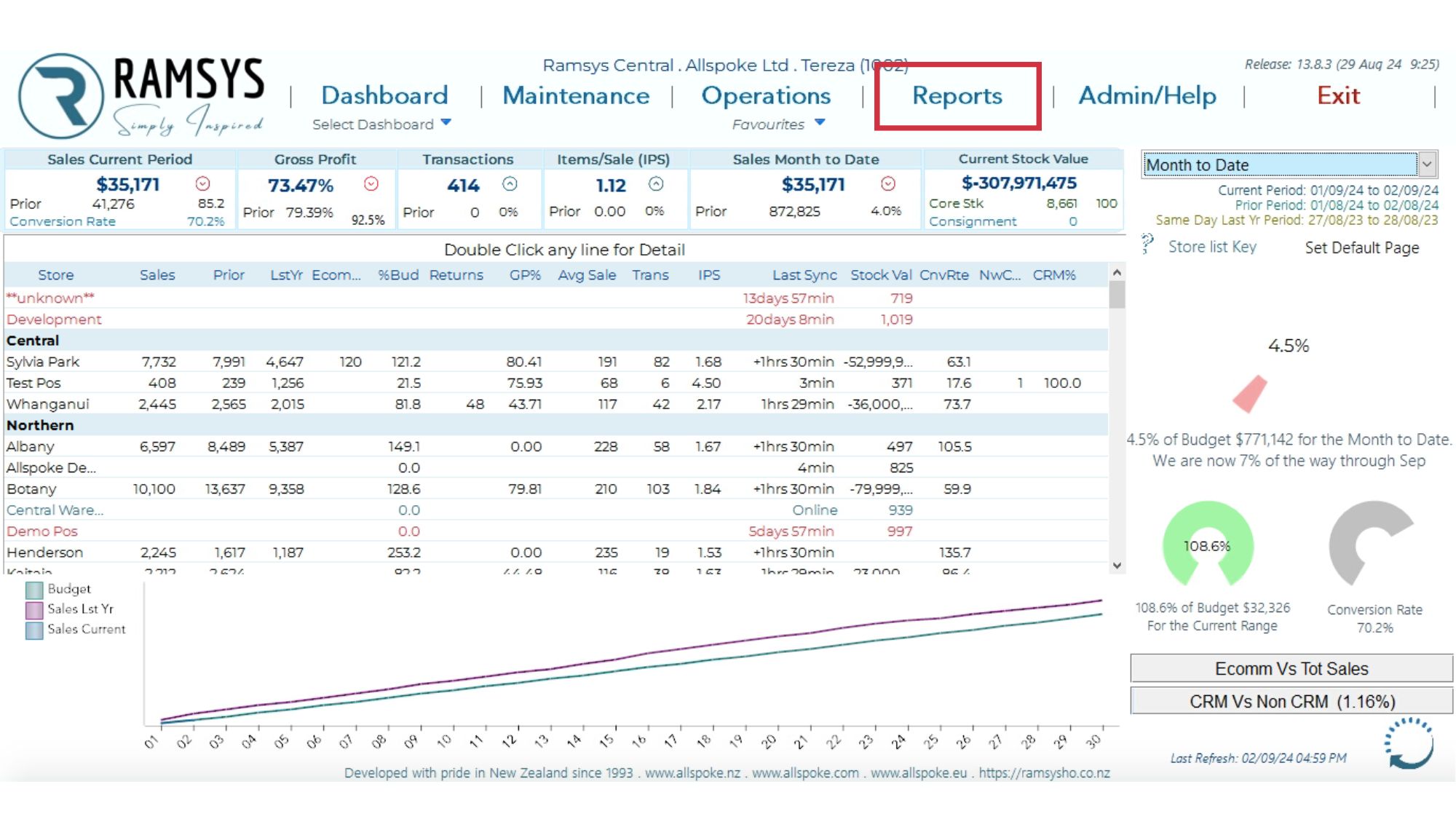
3. Select a CRM Extract/Listing
o On the right-hand side of your Reporting options, navigate to CRM
o From the list of options, click on the CRM Extract/Listing
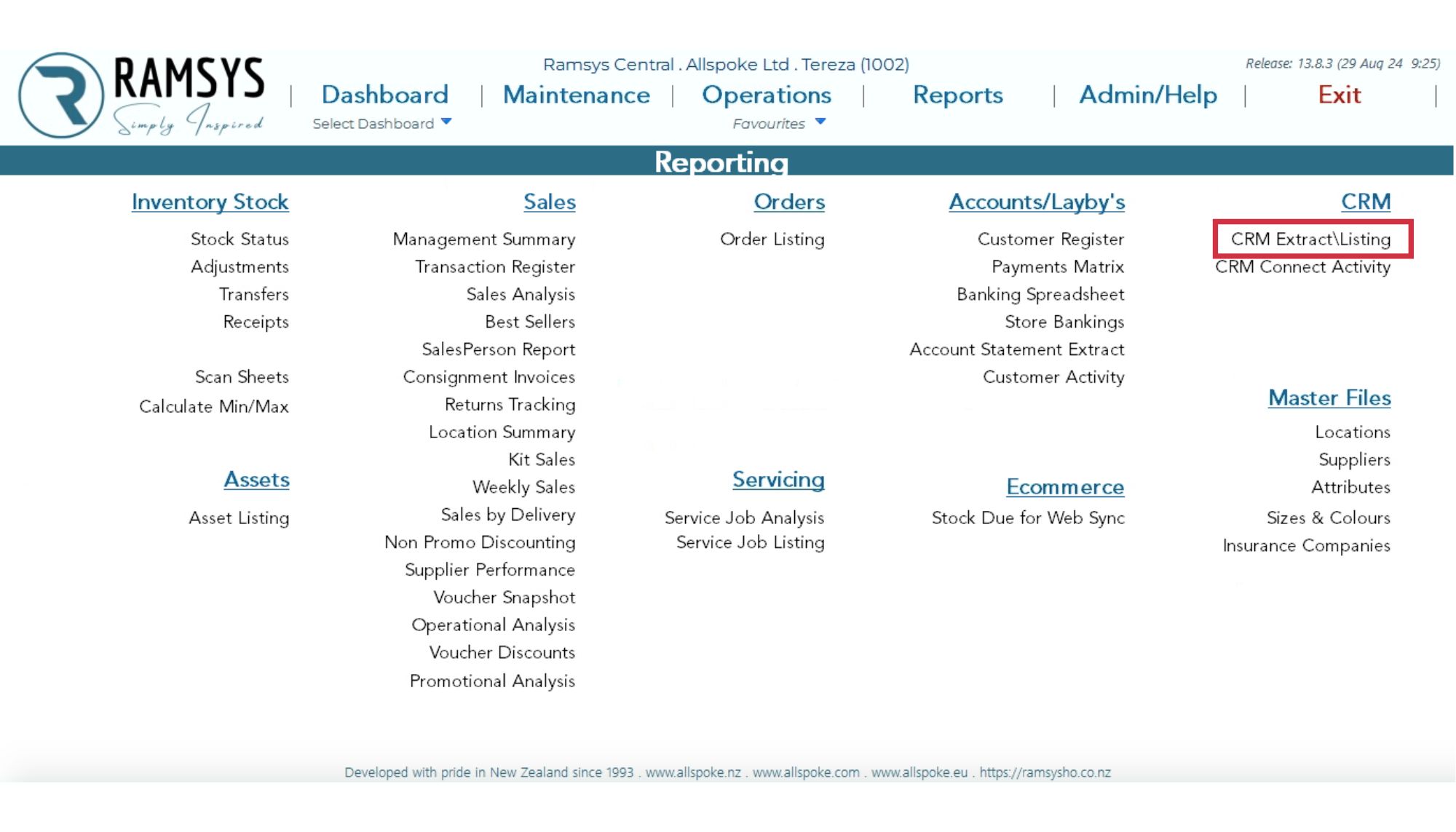
3. Filter the data
o From the list of options you can filter data in several different ways and formats
o Include or exclude specific contact details based on your requirements
o Leaving any fields empty will cause the filter to be ignored (i.e. no select regions will include all regions)
o For Example, you can export a CRM listing of contacts with email addresses who joined between 1st January and 1st September, while excluding unsubscribed contacts and those who do not want to receive print advertisements
o After customising the filters, click on "Print" at the bottom right-hand side of your CRM Extract/Listing screen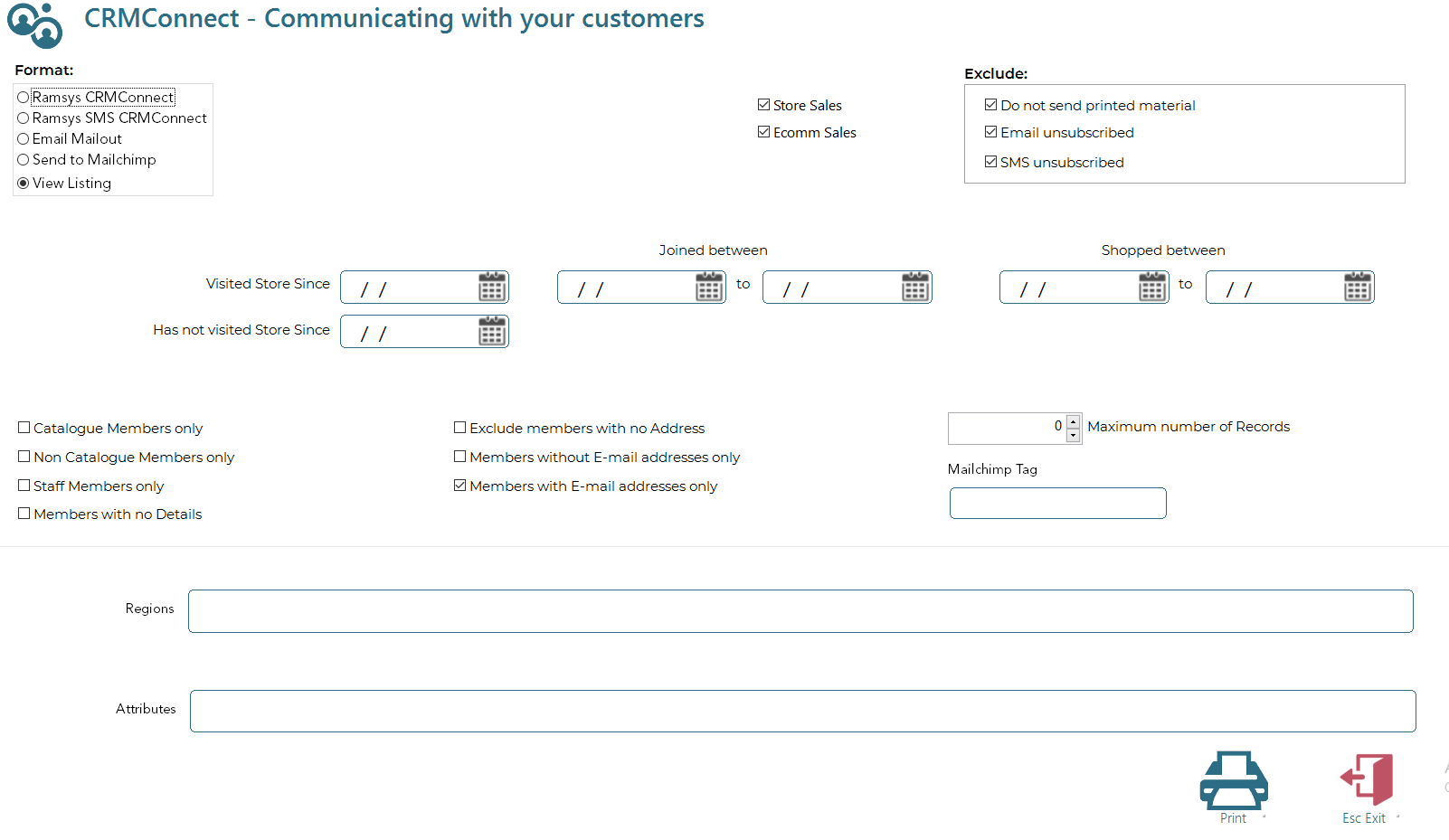
4. Specify the save format
o Click on the Save icon on the toolbar
o Select the desired format from the options
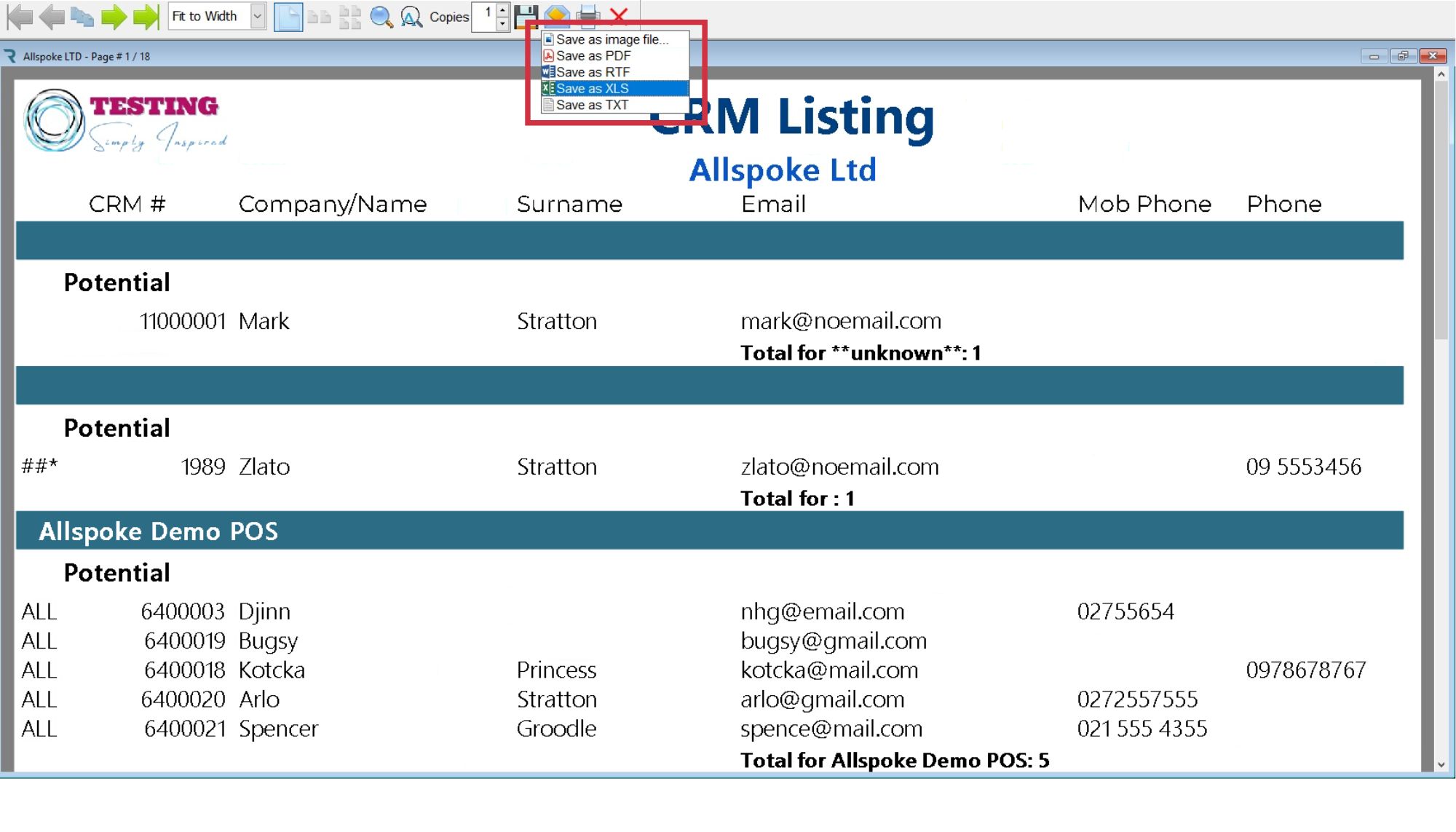
5. Save the file
o Enter the name of your extracted file and click OK
o The file will be downloaded automatically