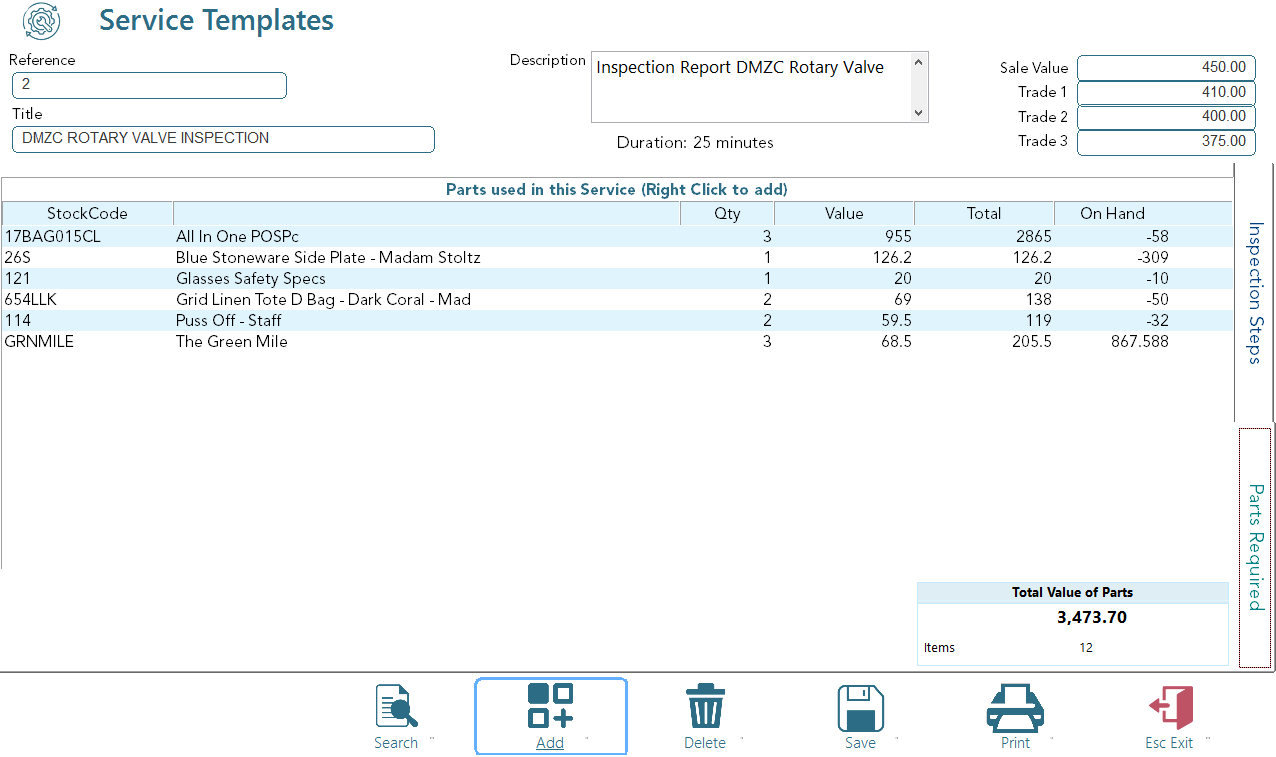Service Templates
Service Templates
Service templates are an invaluable tool in streamlining and enhancing the efficiency of various industries by providing a standardised framework for delivering consistent and high-quality services.
These templates serve as pre-defined blueprints, encapsulating best practices, processes, parts and configurations essential for specific services. They offer a structured foundation that organisations can replicate across diverse scenarios, reducing the complexity of service deployment and ensuring a uniform experience for both service providers and recipients.
The primary value of service templates lies in their ability to expedite the deployment of services, saving time and resources while minimising the risk of errors. By encapsulating standard, proven methodologies, these templates empower organisations to adopt a systematic approach, fostering agility and adaptability in dynamic business environments. Moreover, they facilitate scalability, allowing businesses to effortlessly replicate successful service models to meet growing demands.
Ramsys allows you to add and edit Service templates which may be later applied to servicing.
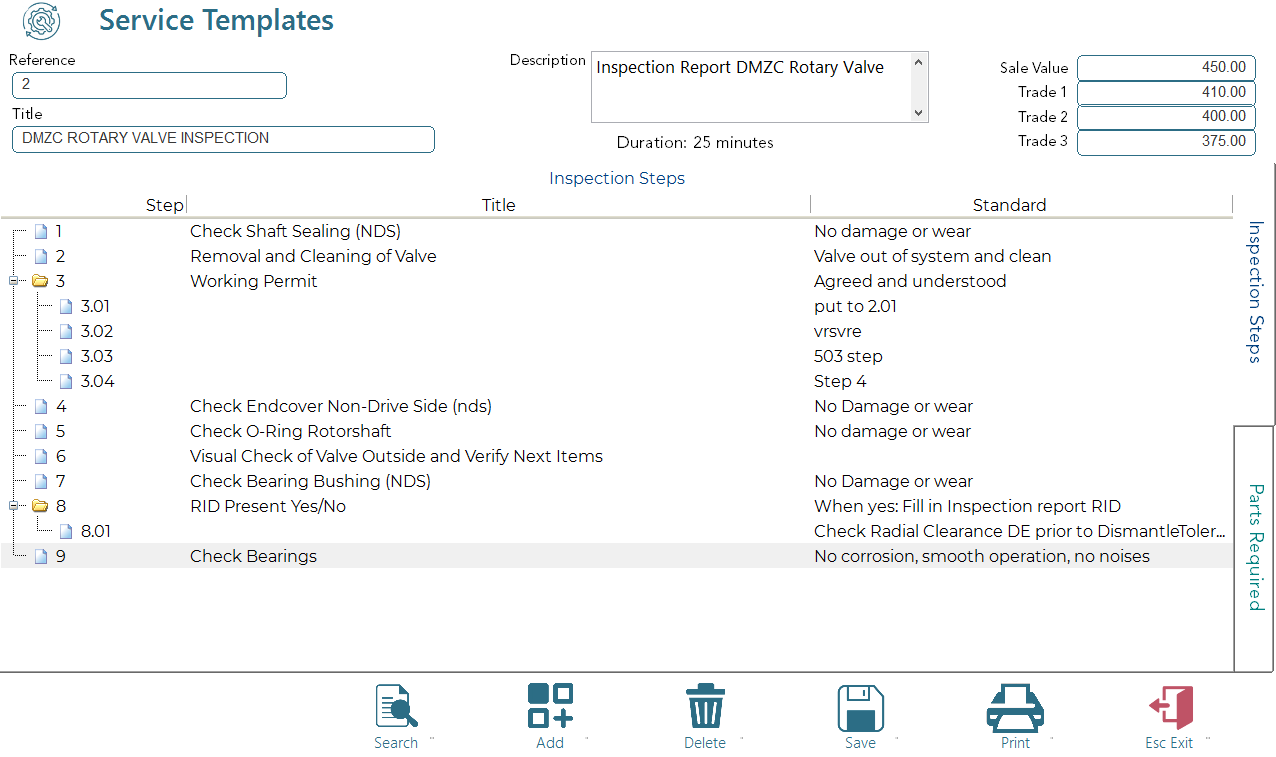
There are 3 parts to a template:
Header details
Each template has a unique reference. you may enter any code you wish for this but Ramsys will enforce this is unique. Once saved the reference cannot be altered.
Other details in the header Title, Description and cost of template are optional and may be changed at any time.
Inspection Steps
Steps are laid out in a tree layout to make them easy to read. Each primary step contains a title and the standard to which the step needs to be met.
To add steps simply right click using your mouse.
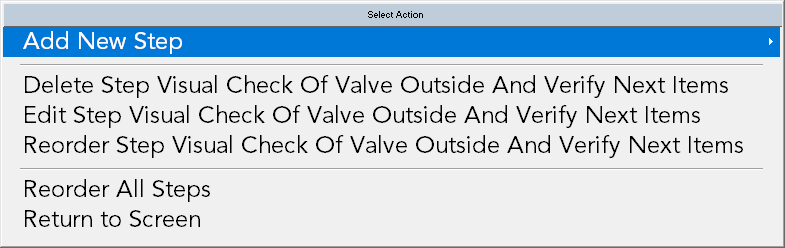
Add Step
If you right click an existing step you will be given the option to create the step as a child of the selected master in the add new step option.

select the desired option and fill in the details as prompted
Delete Step
This will remove the selected step and renumber the remaining steps
Edit Step
Change the title and/or standard of the selected step.
Reorder Step
Move the step to another position in the tree, all other steps will be reordered
Parts Required
You may add parts and the quantities of those parts into the template. to add/remove parts simply right click the grid. Parts will be saved when you press F9-Save