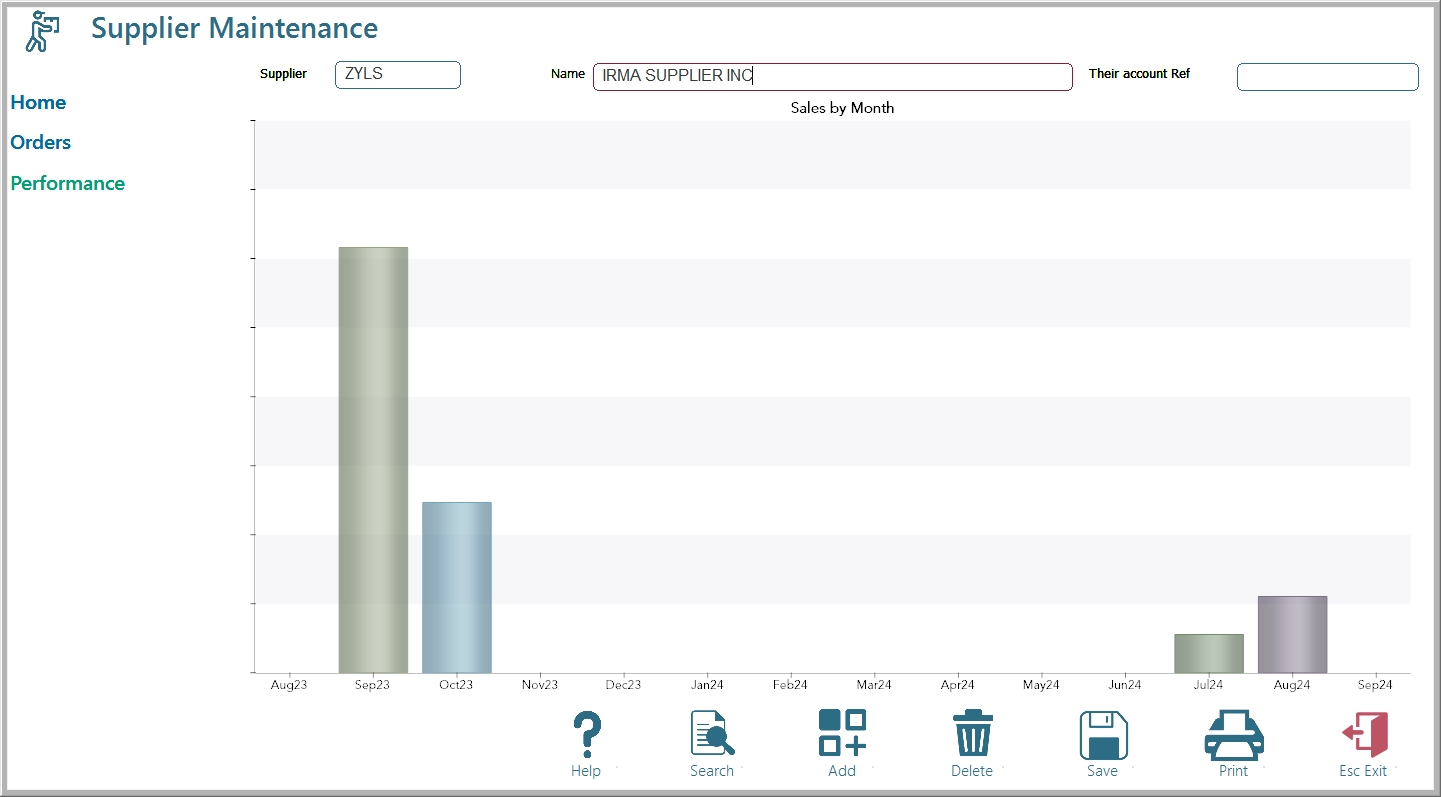Supplier Master
Maintenance/Suppliers
The suppliers file contains data regarding the Company's individual Suppliers.
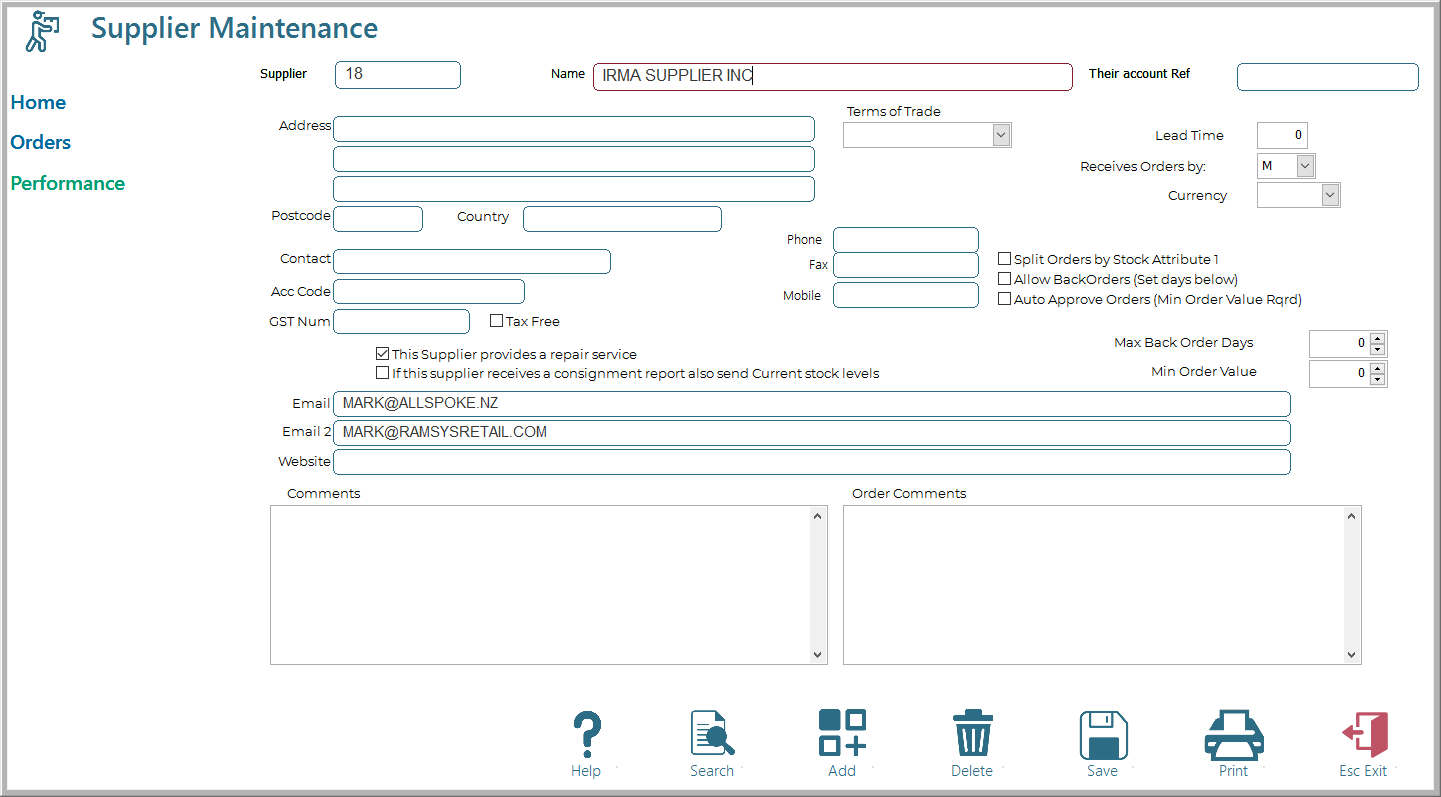
The receive Orders by field allows you to send the order in one of 5 ways.
1. 'F' - Fax : This option will print the order to the printer so that it can be faxed manually.
2. 'P' - Email as a PDF* file : This file will create a PDF file to be emailed to the supplier. Make sure that the supplier's email address is correctly loaded into the Supplier's card. (* this is a portable document format file To be able to read and print this file, the supplier will need to have installed a PDF reader such as Adobe Acrobat, which can be downloaded free of charge from www.adobe.com. Selecting this option alse enables a copy of the order(s) to be sent to the receiving location(s).
3. 'E' - Email an EDI File : This is a file created to import directly into the supplier's computers system. This requires a level of sophistication on the suppliers part. If they wish to receive Ramsys orders in this way, they will need to ensure their system is configured appropriately. The file format may be found in the appendicies under Edi Formats.
4. 'M' - Manual Print : This will print the order to the default Windows printer. It can then be sent either by fax, post or other non electronic means.
5. '2' - Email in EDI 2 Format File : This is a file created to import directly into the supplier's computers system. This requires a level of sophistication on the supplier's part. If they wish to receive Ramsys orders in this way, they will need to ensure their system is configured appropriately. The file format may be found in the appendicies under Edi Formats.
Clicking the 'Allow Back Orders' check box will prevent the system from clearing items that are still due from past orders before creating a new order.
Caution : this will mean that stock will not be re-ordered until the outstanding orders have been received and the items sold down to minimum levels.
Setting a Min Order Value will enable Orders that are generated for amounts less than that value can be deleted or modified at the Order Approval stage.
If the Supplier also does repair or service work for your business, check 'This Supplier Provides a repair service' option. This will allow Repair Jobs to be assigned to the Supplier. The Repair Jobs can then be tracked when they are sent to or received back from this supplier.
Comments are internal notes and information that can be recorded on the card for the Supplier. They do not print on Orders.
Order Comments will be printed onto each order generated for the Supplier.
Orders
Performance
Click on the Performance link to view the monthly sales for the last 12 months