Store Monthly Budgets
Maintenance/Store Monthly Budgets
Understanding Sales Budgets in Ramsys
In retail, setting and tracking sales budgets is essential for forecasting revenue, setting performance goals, and making informed business decisions. Budgets act as a benchmark, allowing retailers to compare actual sales against targets, identify trends, and respond proactively to varying market conditions.
This section of the Ramsys manual introduces the Sales Budgeting feature. It outlines how to enter budgets, compare them against historical sales, and interpret performance across different locations and time periods. Whether you're planning for seasonal peaks or tracking day-to-day performance, Ramsys gives you the tools to stay on top of your business goals.
Budgets in Ramsys are stored as daily targets, allowing for detailed performance tracking and reporting. Ramsys makes it easy to populate these budgets by calculating daily figures based on last year’s sales, with a percentage adjustment you specify. This percentage can be positive (to plan for growth) or negative (to reflect more conservative expectations or seasonal changes). This flexible approach ensures your budgets are aligned with real-world trading patterns and business strategy.
The Ramsys Budget Maintenance screen allows you to generate daily sales budgets for each store location based on last year’s sales data, with a user-defined percentage increase or decrease.
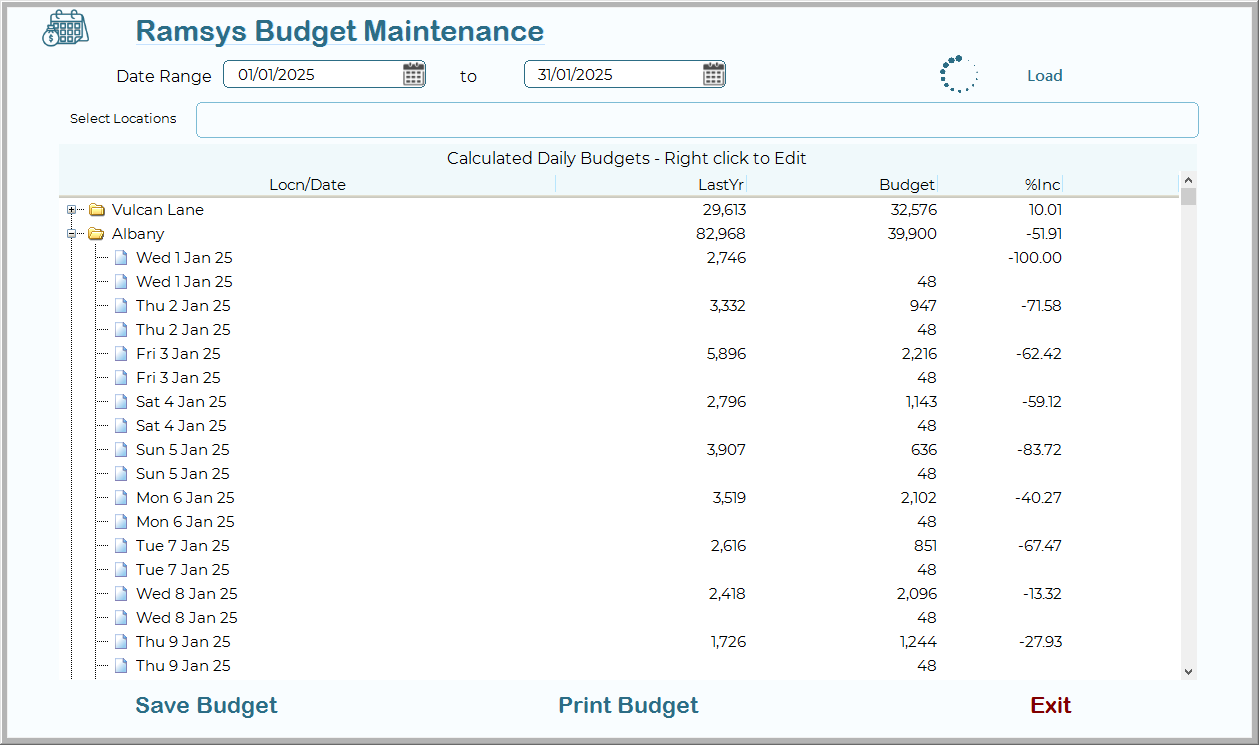
Date Range
Use the Start Date and End Date fields at the top of the screen to define the range of dates for which the budget should be calculated. This range typically spans a full month but can be customised as needed.
Select Locations
If you wish to process all locations leave this empty otherwise double click and select the desired locations.
Load Button
Clicking the Load button will load all days for the locations for each day the grid will show Date, Last yrs Sales, This Yrs Budget and the % difference
Editing Budgets
To manually adjust a calculated budget, right-click on any item to edit the values. This is useful if you want to override calculated values with manual targets.
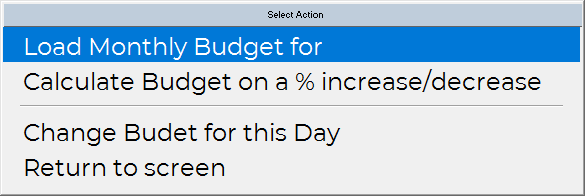
Load Monthly Budget
This will ask for a budget total for the date range, This will be allocated evenly over the days in the range. Useful for when you have no sales history.
Calculate Budget on a %
Clicking the Calculate button prompts the user to enter a percentage change to apply to last year's sales values:
Enter a positive number (e.g., 5.5) to apply a 5.5% increase.
Enter a negative number (e.g., -5) to apply a 5% decrease.
Ramsys will then:
Look up sales from the same weekday (e.g., Monday) of last year.
Populate the “LastYr” column with last year’s totals.
Apply the entered percentage change and display the result in the “Budget” column.
Show the percentage used in the “%Inc” column.
All store locations will be listed. Locations with no sales for the previous year will show 0 in both columns.
Each location can be expanded to show a daily breakdown of budget values for that location within the selected date range.
Change Budget for this Day
This will change the budget for the selected line.
Save Budget
Once you're satisfied with the calculated (or adjusted) values, press Save Budget to store the generated figures for future reference and reporting. the budget listing will be displayed, you may Print/save/email this as with any other report
Unusual circumstances
on occasion you have have unusual circumstances such as the road outside the store being dug up for 2 days or a festival in the street outside in the middle of the month
To easily allow for this enter the usual range as normal. then set a new budget for those 2 days only - this will override the target for those 2 days only.