QuickSell/Hospitality Sales
QuickSell/Hospoitality
The QuickSell screen is designed for fast, efficient sales entry, ideal for touch-enabled or fast-paced retail environments. It enables users to quickly add items, adjust quantities, and process payments, with minimal steps. this screen is especially useful in a hospitality business. It supports item scanning, quick button selection, and streamlined checkout workflows.
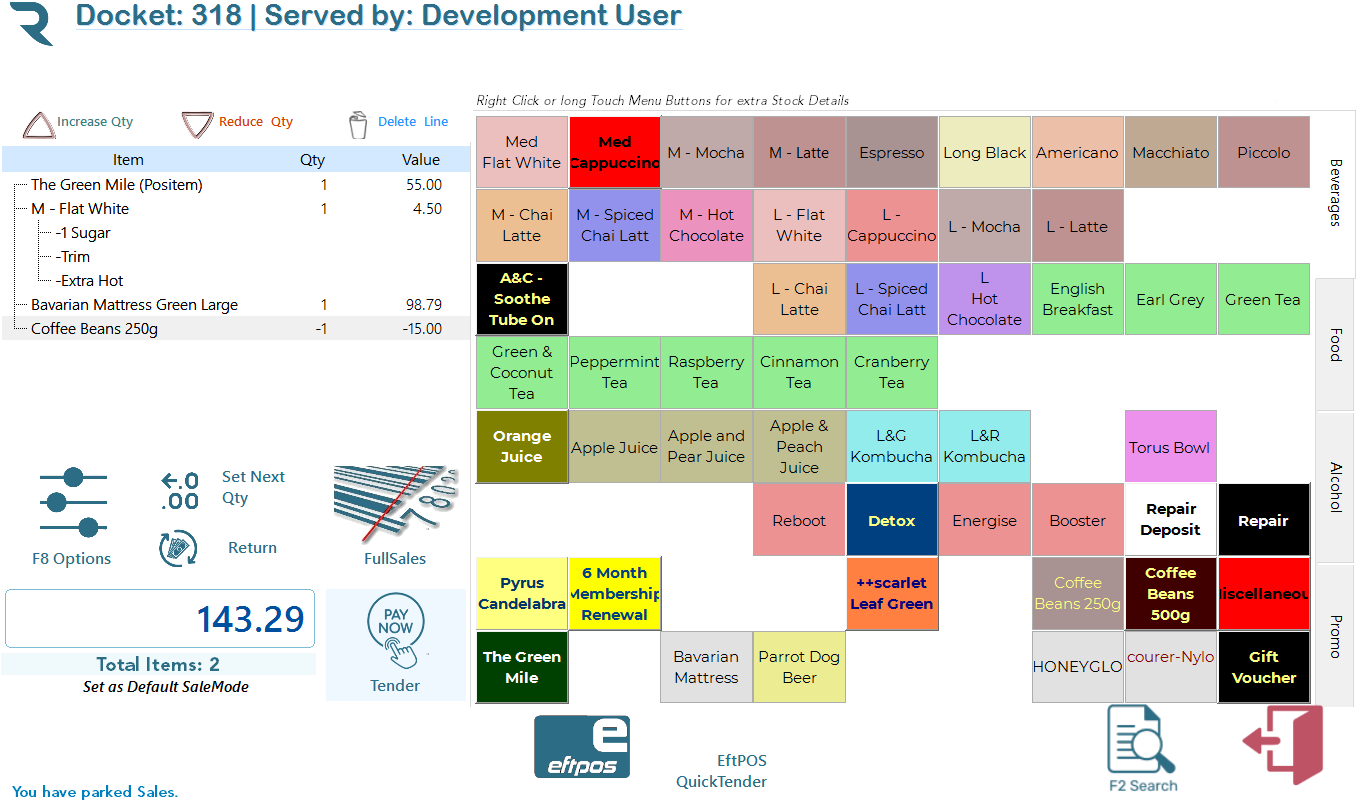
The grid on the left shows a real-time list of items in the current sale:
Item: Product name, with any modifiers (e.g., size, extras).
Qty: Quantity for each item.
Value: Line total (price × quantity).
Negative Qty: Indicates a returned/refunded item.
Item Actions
Controls above the item list:
🔼 Increase Qty: Add one to the selected line.
🔽 Reduce Qty: Subtract one from the selected line.
❌ Delete Line: Remove the item entirely.
Function Buttons (Lower Panel)
Set Next Qty: Sets the quantity for the next item added.
Return: Activates refund mode for returned items.
FullSales: Opens the full product browser and search.
F8 Options: Access discounting, modifiers, or custom options.
Tender / Pay Now: Proceed to payment.
Total Value & Item Count: Real-time transaction total and count.
Eftpos QuickTender: Instantly start integrated EFTPOS payment.
Parked Sales Notice: Indicates if a sale is paused and stored.
Barcode Scanning Support
Items can be scanned directly using a barcode scanner connected to the device.
On scan, items are instantly added to the docket, with quantity and pricing handled automatically.
Scanning can be used in combination with button input or independently.
Product Button Grid
Large touch-friendly buttons provide fast manual item entry.
Button labels, colours, layout, and groupings are fully user-defined via the QuickSell Keyboard Builder.
Right-click or long-press (on touch devices) reveals extra product details.
Category Tabs (Right Side)
Tabs such as Beverages, Food, Alcohol, and Promo group items into logical sets.
Tabs and their contents are configurable by the user using the QuickSell Keyboard Builder.