Sales Payments
Sales Payments Screen
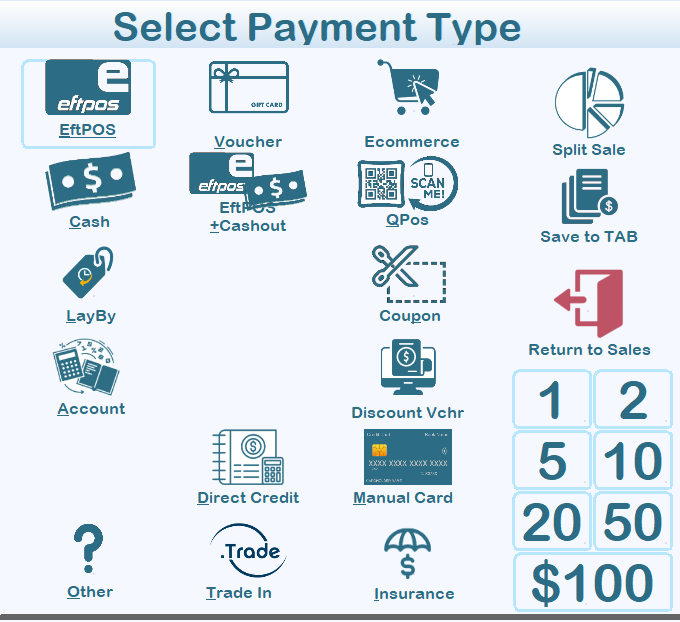
The Sales Payments screen is common to both the Retail and Hospitality editions of Ramsys.
Each payment type can be enabled or disabled by the customer, ensuring that only valid payment options are displayed during a transaction.
On the right-hand side, you will see:
- The total sale value
- The amount remaining to pay
- A list of tenders already processed (you may enter as many as required).
The lower box displays the items sold for reference.
Payment Types
EFTPOS
Ramsys supports both integrated and standalone EFTPOS. The system is certified for integration with the following providers:
EFTPOS + Cashout: Allows EFTPOS payment plus issuing cash out to the customer.
Cash or Cheque
- Select Cash and enter the amount, or press one of the Quick Cash buttons ($1, $2, $5, $10, $20, $50, $100).
- For cheques, select Cheque and record the amount.
Hint: Enter the actual amount taken — the POS will calculate any change due automatically.
QPay
QPay is a secure payment gateway that lets customers pay instantly via bank transfer, card, or digital wallet. The POS will send a payment request, generate a QR code, which the customer scans to complete the payment. QPay then confirms the transaction in real time.
Lay-by
Performing a Lay-by sale follows the same basic process as any other sale:
- Sell the item as usual in the Sales Processing screen.
- When asked for the payment type, choose LAYBY.
- In the Lay-by screen:
- Press Enter to generate the next Lay-by number.
- Enter any deposit amount (the system will calculate the minimum deposit if one is set).
- Enter the customer details (Name, Address, etc.) or press F2 to search in CRM.
- Save your changes.
- The system will return to the Payments screen for the deposit payment to be processed.
Notes:
- Stock items on a Lay-by are removed from inventory immediately.
- A Lay-by is recorded as a customer with type "L". You may enquire on it in the Customer screen.
- Lay-bys are a contract between the company and the customer. You cannot add extra items later.
- Customers may hold multiple Lay-bys (use CRM to connect them).
- Payments may be taken at POS via the Received on Account screen.
Account
An Account payment differs from a Lay-by. It is a credit facility where a customer books purchases to a pre-arranged account for later payment (typically month-end).
- Accounts must be pre-setup in the system.
- Each sale can only be booked to one customer.
- If a PIN code is attached to the account, the operator will be prompted for it before the transaction can proceed.
Other
For payment types not covered by standard options.
- Enter a short description (e.g., “Mall Voucher”) when prompted.
- Use only when necessary.
Trade-in
For when a customer trades in an item towards a new purchase.
- The trade-in item will be entered into the Service/Repair module for preparation before resale.
- Trade-in and repair costs become the new item’s cost price.
Voucher
Ramsys has a full Voucher tracking system.
- Enter or scan the voucher number.
- The system will verify the value, check if it has already been redeemed, and flag it as redeemed once used.
- Cancelled vouchers will return an error with the cancellation reason.
- If change is due, you may choose to return it as a new gift voucher.
Coupon
Used when a customer provides a coupon to cover all or part of the purchase.
Manual Card
Allows sale processing if EFTPOS is unavailable.
- After selecting, you will be prompted to choose a card type.
- Note: This assumes you have processed the card manually with a “zip-zap” machine.
Insurance
Used if the purchase (or part of it) is covered by an insurance claim.
- The POS may be configured to request additional details.
Discount Voucher
Applies a preset discount Voucher as payment.
E-commerce
Used for goods purchased and paid for online.
- If this is part of your business, ask about integrating Ramsys to your Shopify Website.
Direct Credit
The customer has transferred payment via bank deposit.
Foreign Currency
- Enter the payment in the foreign currency.
- The system converts it to the local currency.
- Any change will be given in local currency.
Reward
The customer pays using loyalty points.
Split Sale
Used to divide a payment across multiple tenders (e.g., part EFTPOS, part cash).
Save to TAB
Allows the current transaction to be saved as a running tab for a customer, common in hospitality environments.
Finalising the Sale
Once the amount remaining is 0 or less (change due):
- The system saves the sale.
- A docket is printed.
- If change is due, it will remain on-screen until you press Enter, to assist in returning the correct amount.