Stock
Enter the stock code, scan the barcode or press <F2> to search for the desired stock code. All stock details are displayed.
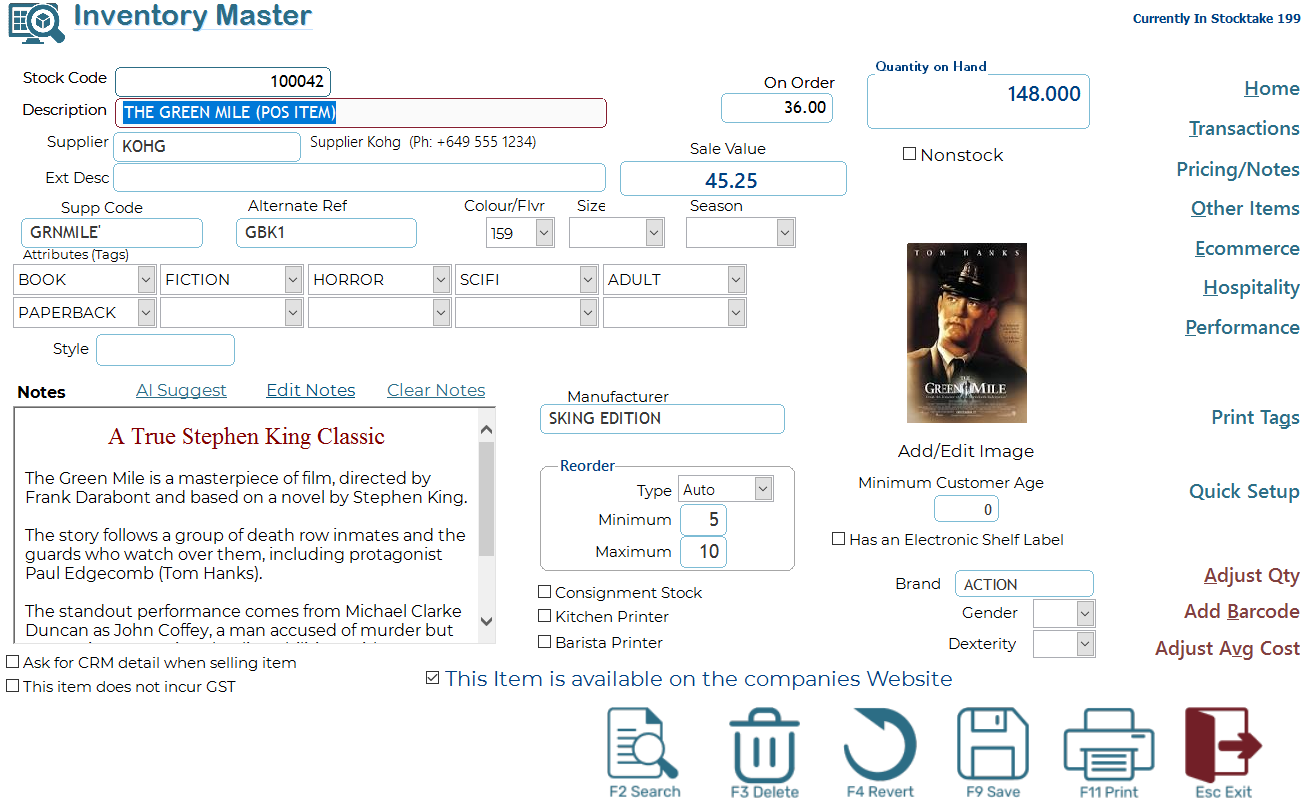
Stock levels at other stores (Enterprise version only)
Ramsys POS Enterprise version has access to the onCloud Head Office database. This may be used to enquire upon stock levels at other stores.
To do this simply click the "Stock at Other Stores" button, the Stock levels at other stores will display on this page will display
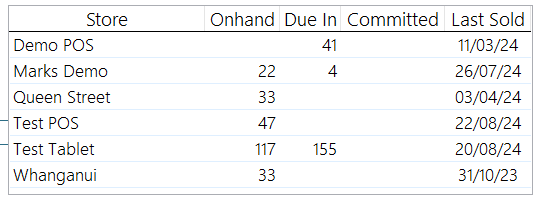
This report may be printed/emailed or saved as any other report in Ramsys
Images
to add an image to this screen simply copy he correct PNG/JPG/GIF file to the images directory as defined in the POS system setup screen.
Note the image name should be the ISC code or the style code.
- If ISC ie 100042.png it will only display for that one item.
- If Style ie REBO.PNG it will display for all items in the style REBO
- If an item has both the ISC image will take priority.
Transactions
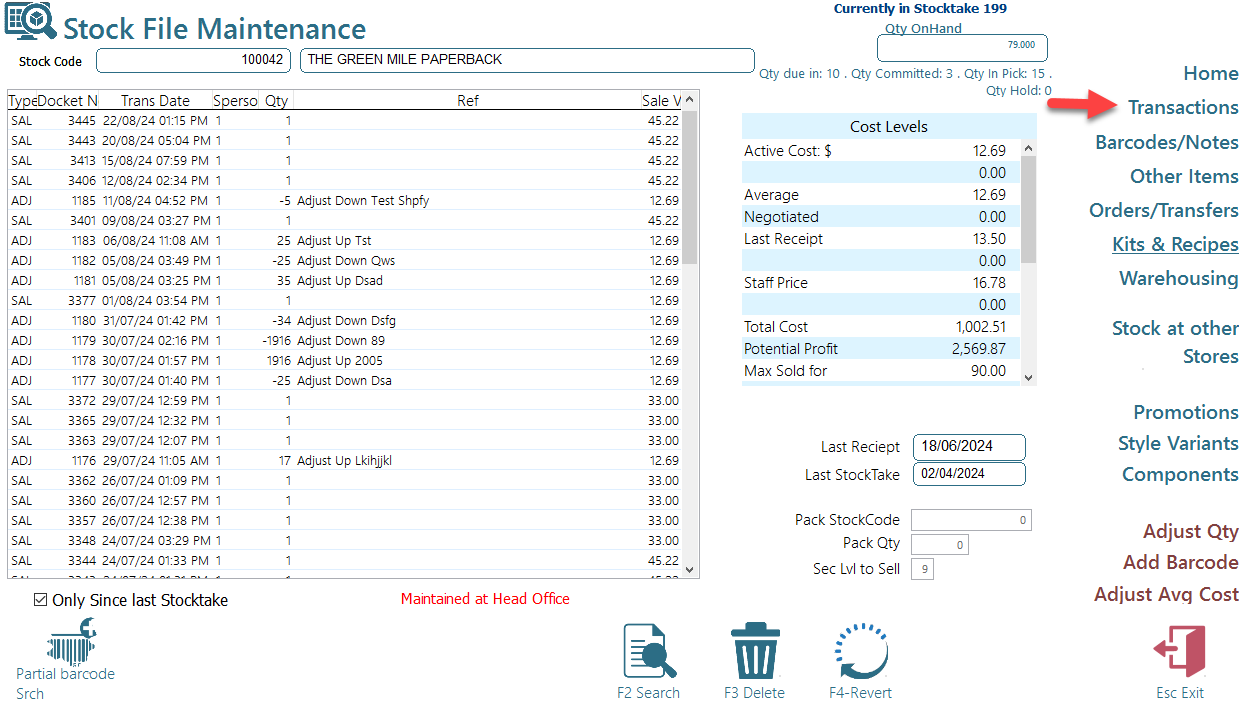
The transactions screen provides a list of all transactions for the selected item as well as detailed cost information.
A list of layby's containing this item is also included.
Note: It is possible to disable viewing of costs in this screen. In this case the grid will not display
Barcodes/Notes
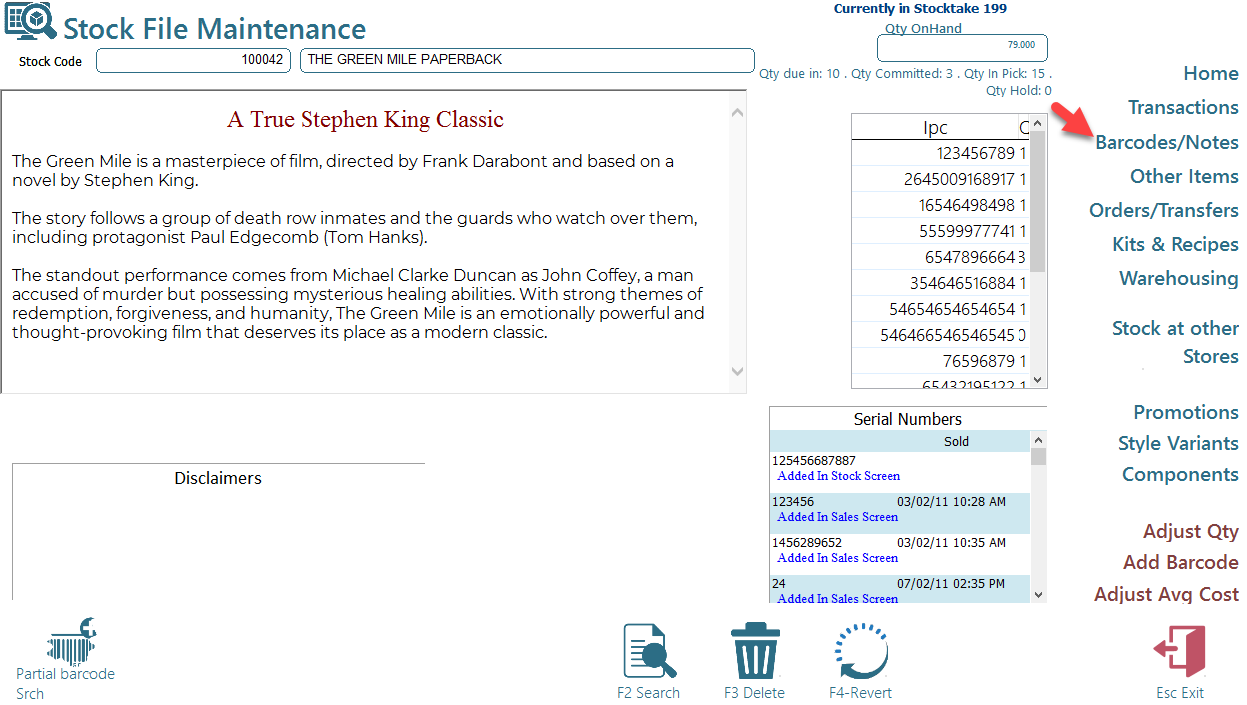
This page displays details on all barcodes that pertain to this item. Serial number tracking, Notes and any items currently on hold.
Other Items
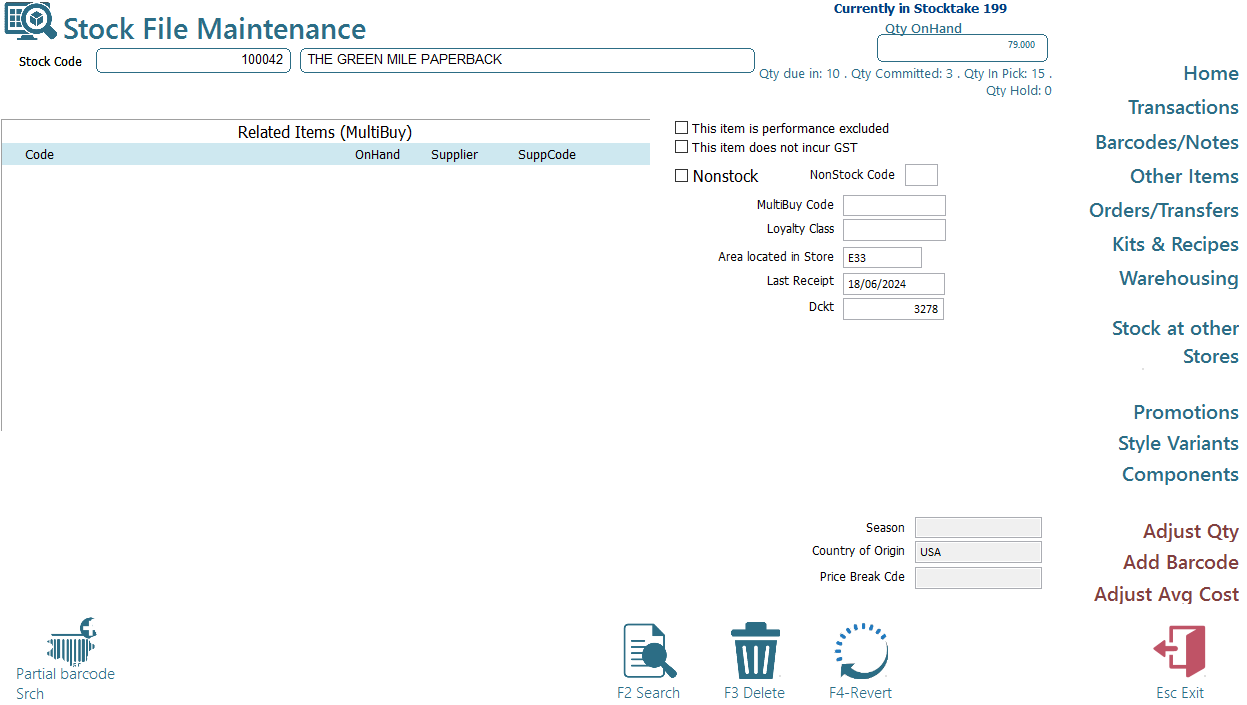
This Page will display all items this product is grouped to in a multibuy promotion.
Orders & Transfers
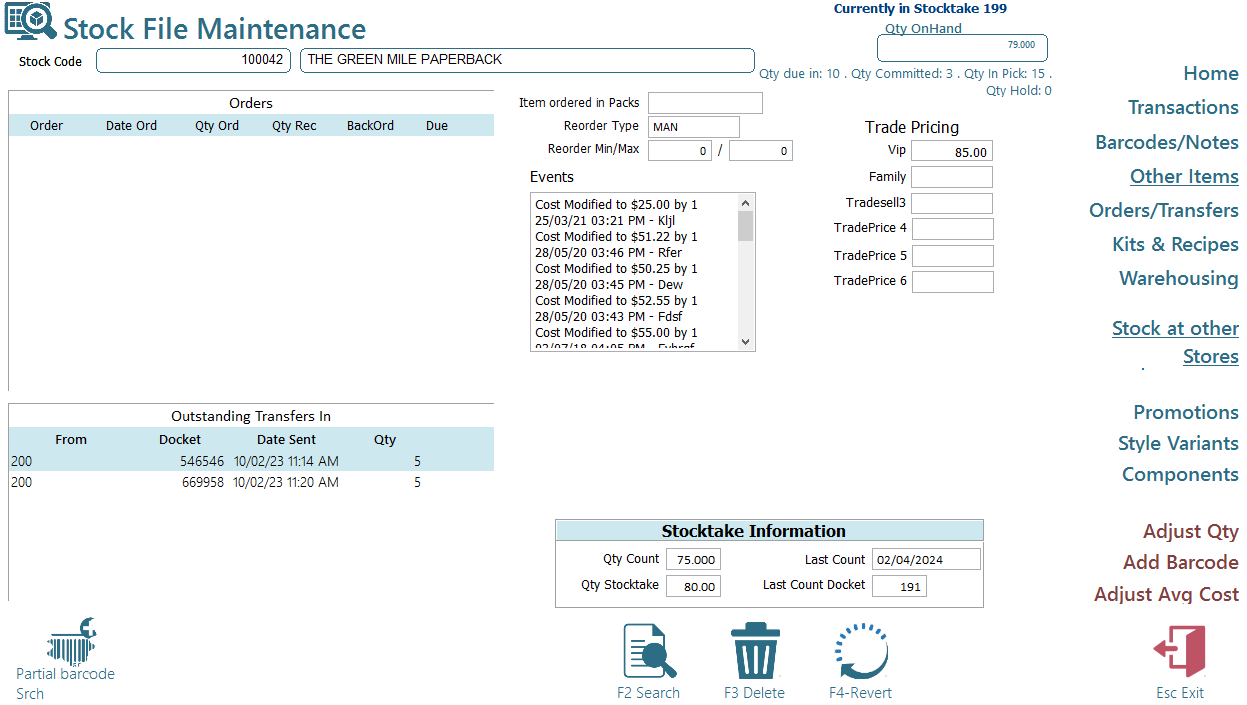
Use this page to see all orders and outstanding transfers (In and Out)
Other items on display here are Trade Pricing, Stocktake information and Event tracking
Kits & Recipes
This page allows access to the Recipes and modifiers.
Recipes are for items that are made from other items, these are used in
- Hospitality (ie a burger uses 2 buns, a patty, lettuce & tomato)
- Manufacturing (ie a pottle of Honey uses a jar, a lid, 100ml of Honey Type A and 120ml of Honey Type B)
Modifiers are items that are selected changes or choices for items. ie a cup of coffee modifiers could be
- Trim Milk
- Soy Milk
- Sugar
- Takeaway
Warehousing
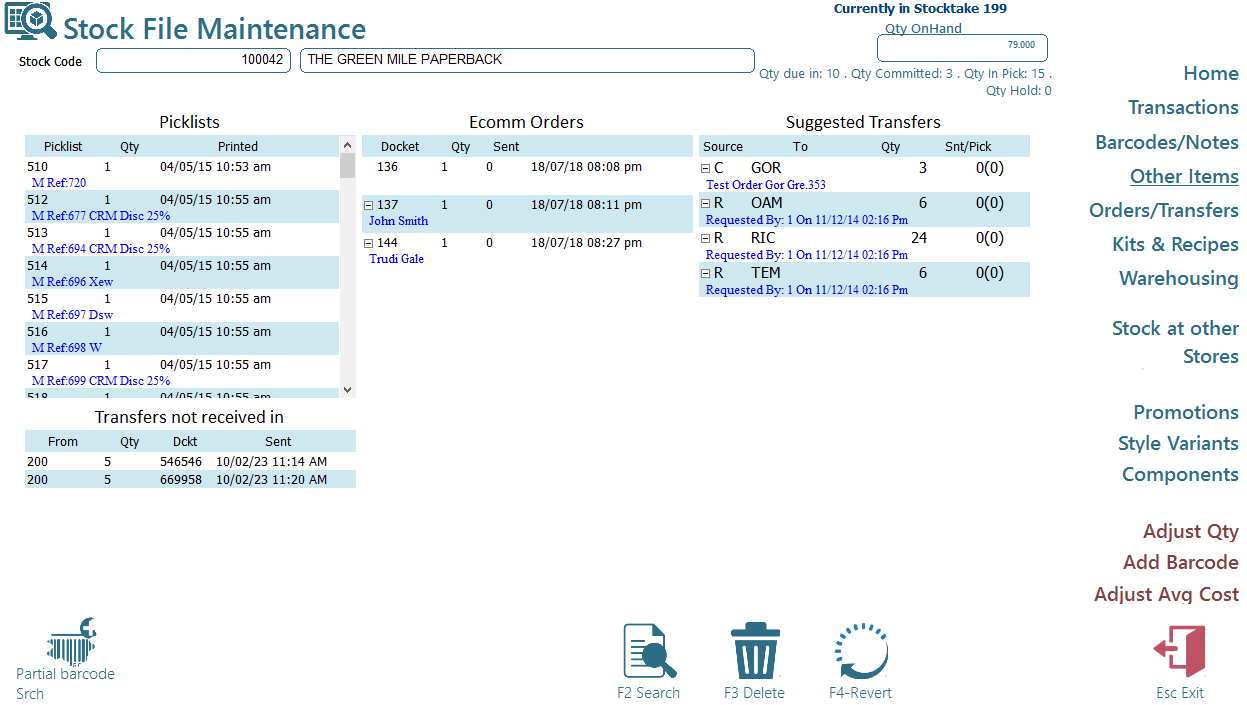
The Warehousing tab is very useful if you are running Ramsys in full warehousing mode. It is divided into 4 sections.
- Picklists. This grid will give you a collection of all the picklists that this item is currently in
- Transfers not received in. This will display all transfers to this location from other locations that are currently in Transit.
- Ecomm Orders, These are all ecommerce orders whether they were made on the companies ecommerce website or entered into Ramsys as ecomm orders.
- Suggested Transfers. All outstanding suggested transfers and their current status.The source column denotes where the suggested transfer was initiated. 'C' for Customer Order, 'R' for tore Replenishment.
- To cancel a suggested transfer double click the required line and confirm to the system this is what you wish to do (You will be asked for your login code and password).
Performance
The Performance tab provides a clear, easy-to-read graph showing monthly sales over the past year. Hovering over any bar in the graph will display the Value in a tooltip.
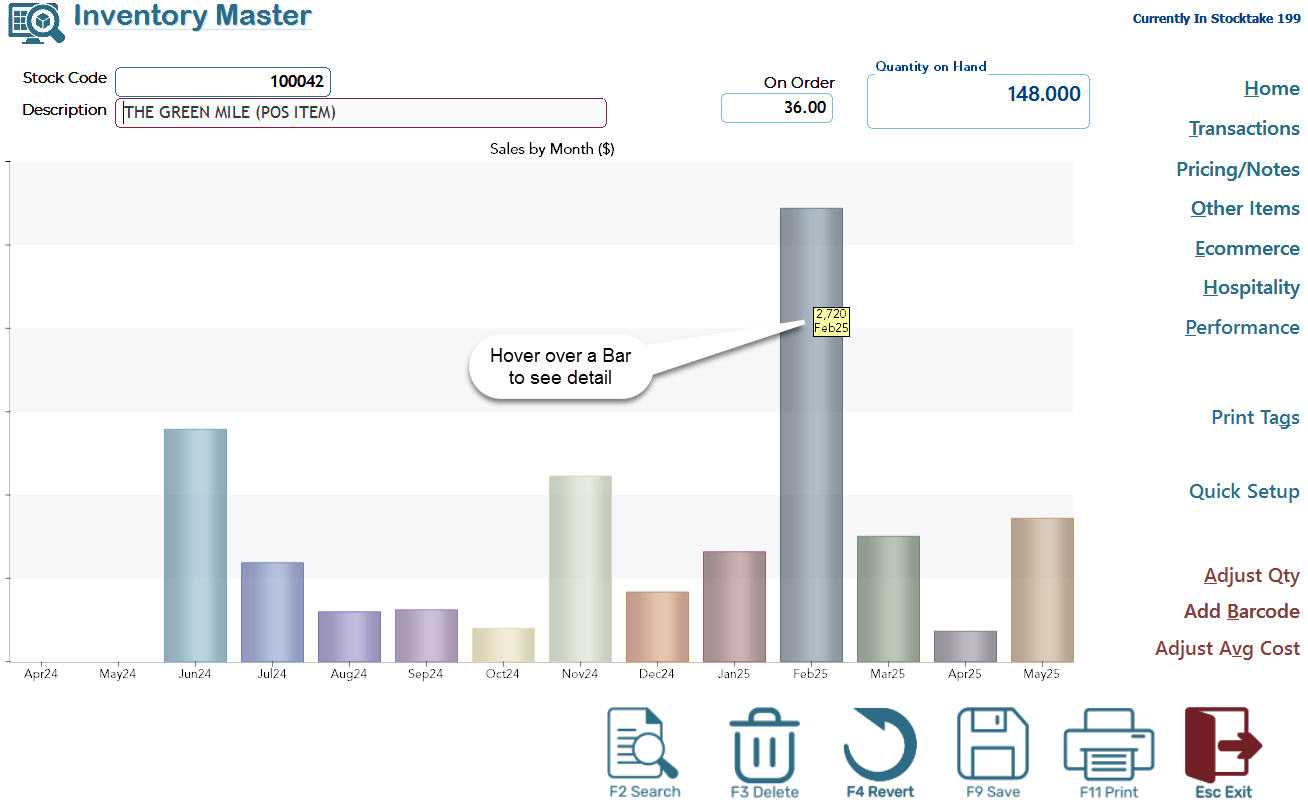
Operational Shortcuts
From this page you may also access some operational shortcuts for the selected item.
Adjust Qty
This will ask what you wish the qty to be and will create an adjustment record as if the adjustments screen was used.
Add Barcode
This function allows selected users to attach barcodes to an item. These barcodes will be fed back to Head Office and from there all stores.
Adjust Avg Cost
Certain users may be allowed to modify the current average cost for the selected item. Note an event log will record this