Bulk Add CRM
📘 CRM Member Data Entry – Bulk Addition Screen
This screen allows for the quick entry of multiple CRM members, typically when entering customer lists from events, promotions, or paper forms. It streamlines capturing key contact and discount data in a single interface.
🔷 Screen Purpose
Used primarily for bulk addition of CRM members. Each entry is saved individually by pressing the Save icon. This page does not support spreadsheet-style multiple rows but is designed for rapid one-by-one entry with minimal navigation.
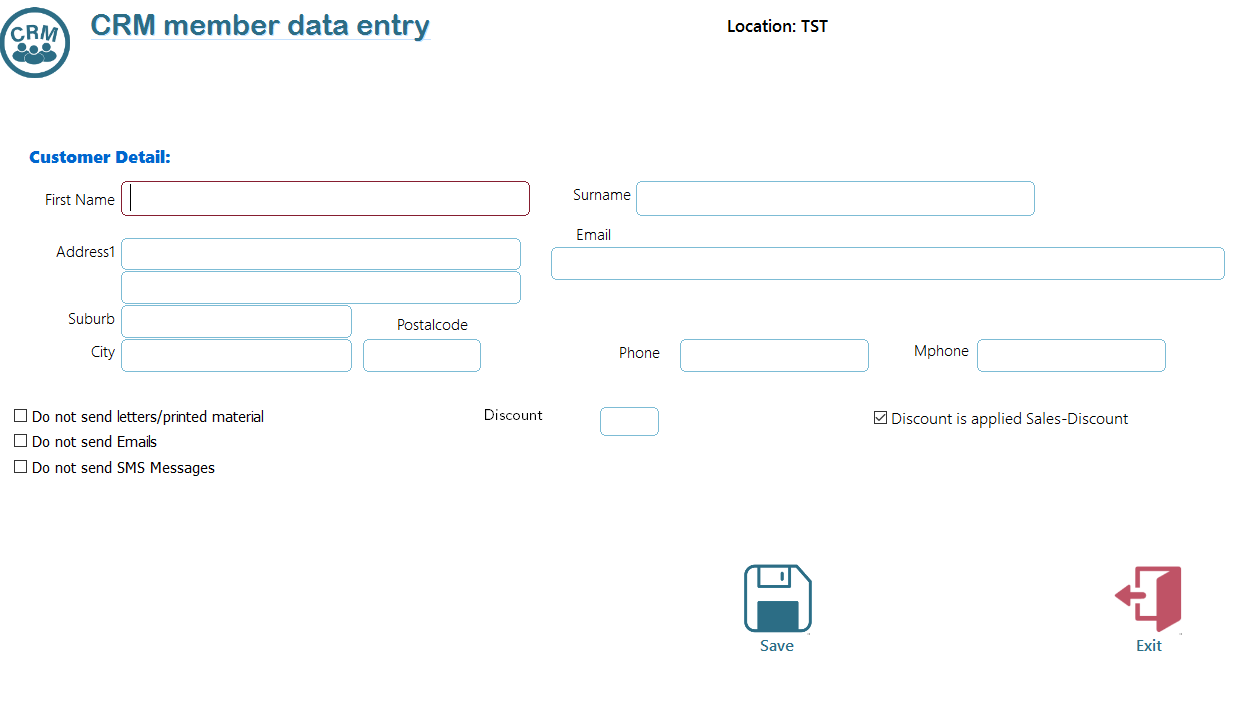
🔹 Fields and Controls
|
Field |
Description |
|
First Name (Required) |
The customer’s first name. This field must be filled to enable saving. |
|
Surname |
The customer’s last name. |
|
Address1 |
Street address or PO Box. |
|
(2nd Address line) |
Optional extended address info (e.g., apartment or unit number). |
|
Suburb |
Suburb or district. |
|
City |
City or town. |
|
Postal Code |
Numeric postcode or ZIP code. |
|
|
The customer’s email address. |
|
Phone |
Landline contact number. |
|
MPhone |
Mobile phone number. |
|
Discount |
Optional discount (in %) that this member is entitled to. |
|
✅ Discount is applied Sales-Discount |
Tick to apply the entered discount to future sales for this customer. |
🔸 Communication Preferences
The following checkboxes allow the operator to opt the customer out of certain types of communication:
Do not send letters/printed material
Do not send Emails
Do not send SMS Messages
These should be ticked if the customer has declined that form of contact.
🖱 Actions
|
Button |
Description |
|
💾 Save |
Validates and saves the entered data. The form remains open for further entries. |
|
🔙 Exit |
Closes the entry screen and returns to the CRM menu. Unsaved data will be lost. |
📌 Notes
When you exit the screen a list of added CRM members added in this session will be provided.