Manual Data Extract
Manual Data Extract Screen
The Manual Data Extract screen is designed to allow users to extract sales data efficiently within a specified date range, using additional filters for attributes and suppliers. The interface is clean and minimalistic, focused on making the data extraction process simple and effective.
This screen includes functionality for selecting date ranges, applying detailed filters, and exporting data in a specific format for use in other tools like Microsoft Excel.
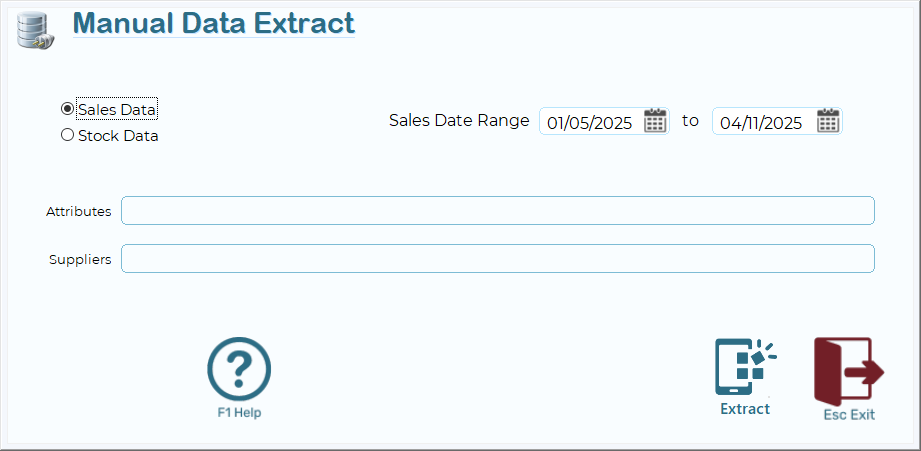
Sales Data
- Sales and associated data will be extracted
Stock Data
- Stock data will be extracted
Sales Date Range
- Located at the top of the screen, this section will only show if Sales data is selected and includesincludes:
- Two Date Pickers:
- Start Date: Set to the beginning of the sales period you wish to analyse.
- End Date: Marks the last day of the period.
- Use these to specify the range of sales data for extraction.
Filters
- Attributes: Filter sales data based on specific stock attributes.
- Suppliers: Narrow the data to items associated with particular suppliers.
- These fields accept multiple values, separated by commas, which can refine the search to ensure only relevant data is exported.
Action Icons
- Help: Access (this Page)
- Extract: Generate the extracted data
- Exit: Close the window and return to the main menu using the red-highlighted arrow.
Steps for Exporting a Delimited File
- After setting the required Sales Date Range and adding any necessary Attributes or Suppliers, proceed to export the file.
- Select the Export Filename:
- Clicking on the Export option will prompt you to choose a file name and save location. Ensure the file extension is `.TXT`.
Confirm Export Format:
- The data will be exported in a pipe-delimited format (`|`), ensuring consistency.
Why Use a Pipe (`|`) as a Delimiter?
- Conflict-Free: Unlike commas or tabs, the pipe symbol is rarely found in regular text fields, ensuring clean data separation.
- Compatibility: Pipe-delimited files are easily read by tools like Excel, providing universal compatibility.
Instructions for Opening the Pipe-Delimited File in Excel
Follow these steps to open and process the exported file in Microsoft Excel:
- Launch Excel:
- Start with a blank workbook.
- Import the File:
- Go to File > Open, then browse to your exported `.TXT` file.
- If the file doesn’t appear, ensure the filter is set to "Text Files".
- Text Import Wizard (or Data Import):
- Step 1: Select "Delimited" as the file type and click Next.
- Tick "My Data has headers" to import the names of the columns.
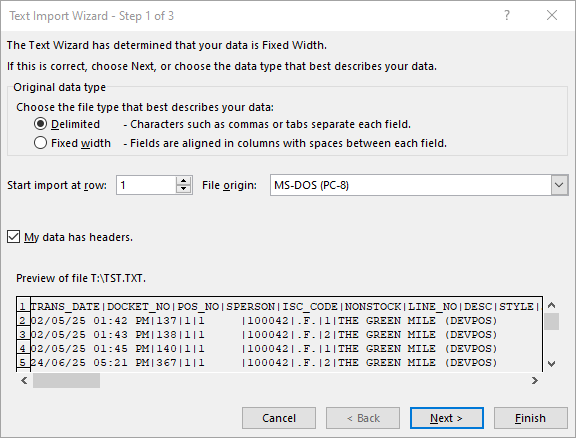
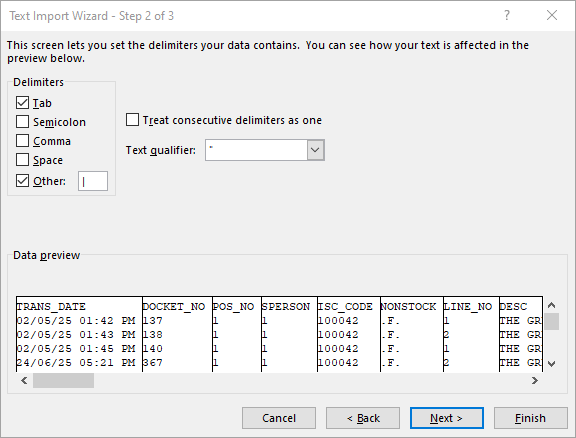
- Step 2: Specify `|` as the delimiter:
- Under "Delimiters", check Other and type `|` in the box. Uncheck other options like commas or tabs.
- Step 3: Review the imported data preview, ensuring columns are separated correctly.
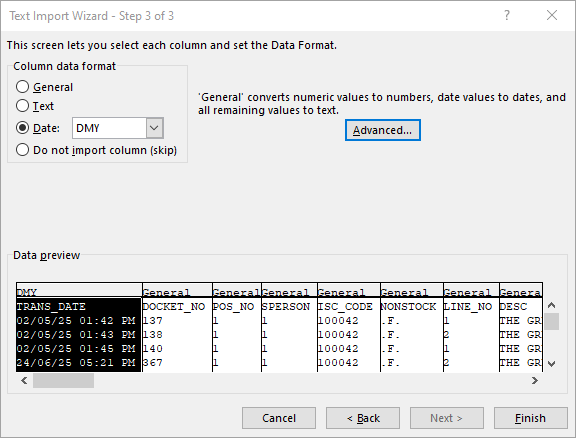
- Complete Import Process:
- Click Finish to load the data into Excel.
- Save as an Excel File:
- Once your data is visible, save the workbook as `.XLSX` for future use.
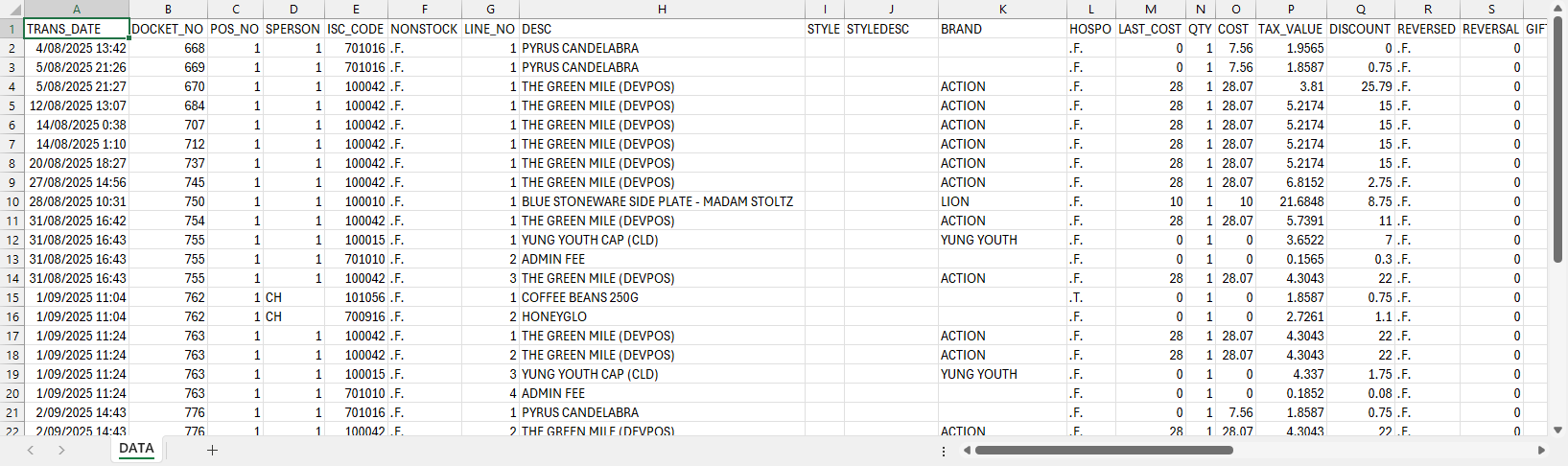
Final Notes
- Boolean fields (those with True or False values) are represented as .F. for False and .T. for True.
- The exported file’s column headers are included for clarity and ease of use in tools like Excel.
- If any issues arise during the process, use the Help button or contact technical support.
With this process, you can quickly access and analyse data tailored to your business needs.
Disclaimer
This utility is designed for data export purposes only. The data extracted is raw and unprocessed, and it is the user’s responsibility to determine how the data is used and to verify any results produced from it.
Allspoke takes no responsibility for the accuracy or outcomes of any analysis or reports generated from the exported data and does not provide support for results after the extract has been completed.