Manual Ordering
Manual Ad-Hoc Ordering in Ramsys
Ramsys also supports manual ad-hoc ordering, giving users the flexibility to place orders outside of the automated processes. This feature is important because it allows for quick, on-the-fly ordering when unexpected stock needs arise or when special circumstances require immediate attention. With manual ad-hoc ordering, you can manually select items and quantities, ensuring you can respond to urgent situations, such as last-minute customer demands or unplanned stock shortages, without being constrained by standard ordering schedules.
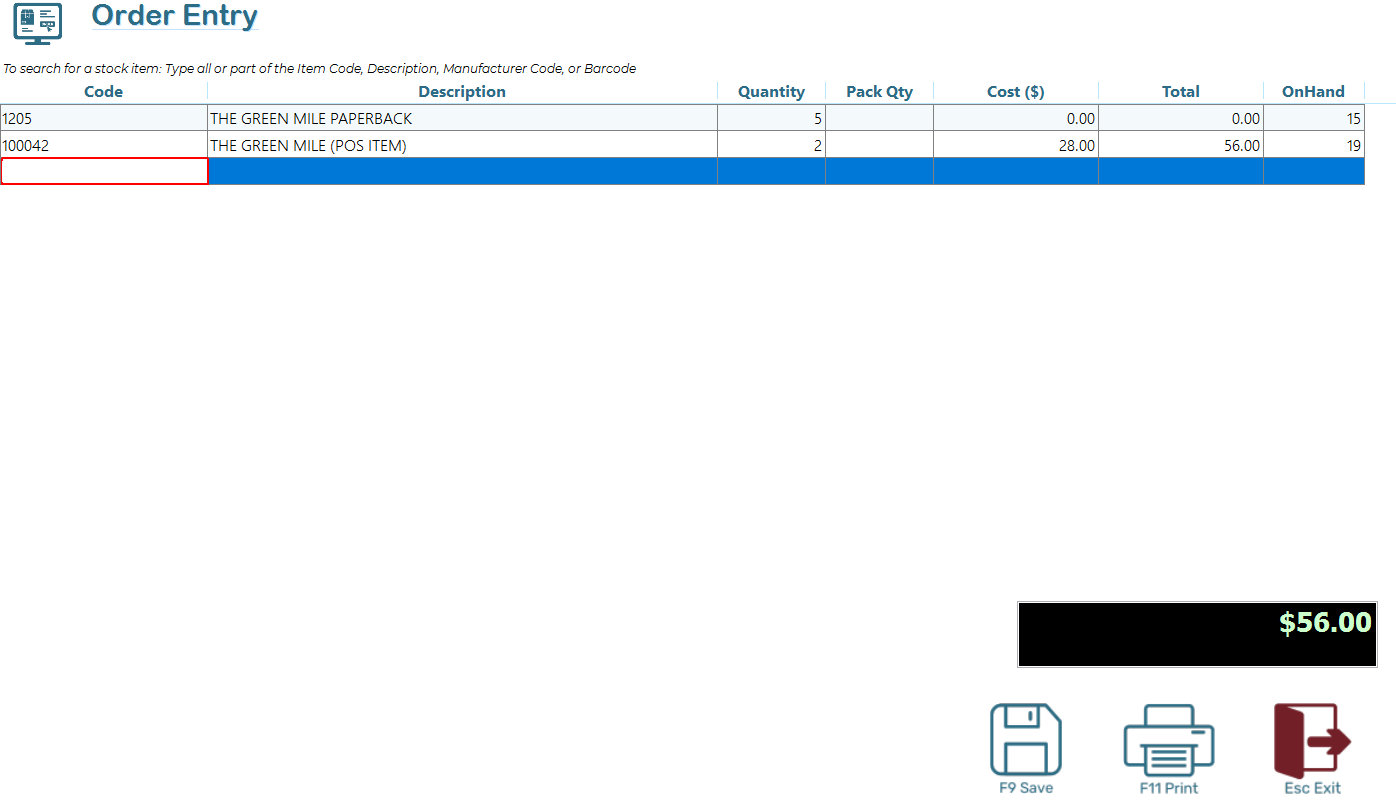
Adding Stock Items to an Order
The Add Stock Items screen allows you to quickly and easily enter items for ordering.
To use this screen:
Enter the items and quantities you wish to order.
You may:
Scan barcodes using a connected scanner,
Or search for items by typing:
the item code
part or all of the item description
the manufacturer’s code
or the barcode
If there is more than 1 qualifying item, simply select the correct item and enter the required quantity.
Tip: For speed and accuracy, barcode scanning is the preferred method when available.
Print Order Checklist
You can print an Order Checklist, which is not an actual order but a simple listing. This can be used to walk around the store and perform a quick sanity check before finalizing the order. Print this listing press <F11 Print>
Creating the Order(s)
Once you are satisfied with the ordered quantities, press>F9 Save>. The system will generate the orders in both the local POS database and the cloud-based Central database.
- If the supplier has an email on file, the order will be sent automatically.
- If no email is available, the order will be displayed on-screen for review and printing.
A summary report will be produced to screen outlining the orders that have been made for your reference