Tagging Contacts Mailchimp
Tagging Contacts in Mailchimp
This page explains how to tag contacts in Mailchimp from Ramsys CRM Reports and build targeted audiences without the need for the manual extract.
Mailchimp Tags are labels you create to help organise your contacts before sending targeted marketing campaigns.
If you haven't already connected Ramsys to Mailchimp please click here to find out how.
Step 1 Navigate to CRM Reports
Ramsys is your master source that holds your online and in-store sales and customers data, therefore you need to do your customer selection in Ramsys. Firstly, navigate to the CRM Report in Ramsys Central: Reports - CRM - CRM Extract Listing.
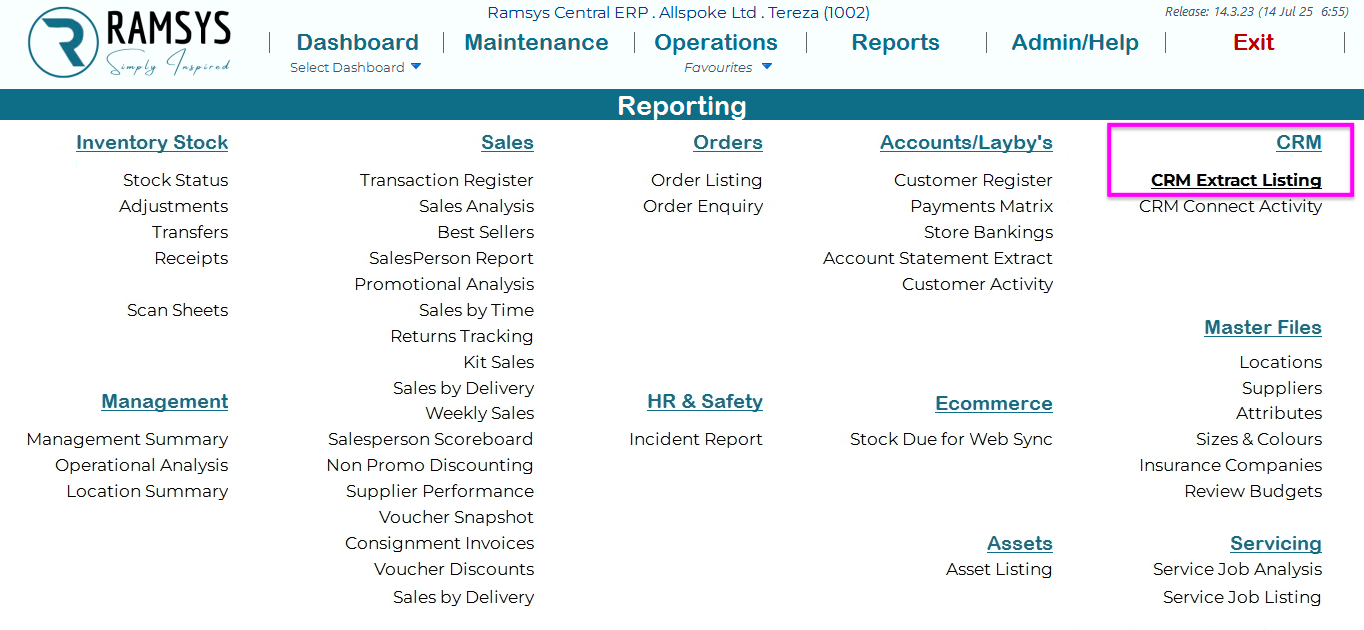
Step 2 Add Filters and Select Attribute Tags
You can filter your CRM contacts based on various criteria and attribute tags. Adding these filters will remove any unwanted contacts.
For example, you want to send a campaign to everyone who joined your CRM in the last year, is from Auckland, has made a purchase in the last 3 months, and has bought pounamu jewellery but not a bowl. And you want to tag these contacts with a “TEST POUNAMU” tag.
Make sure you have applied the relevant filters to get the correct list of contacts.
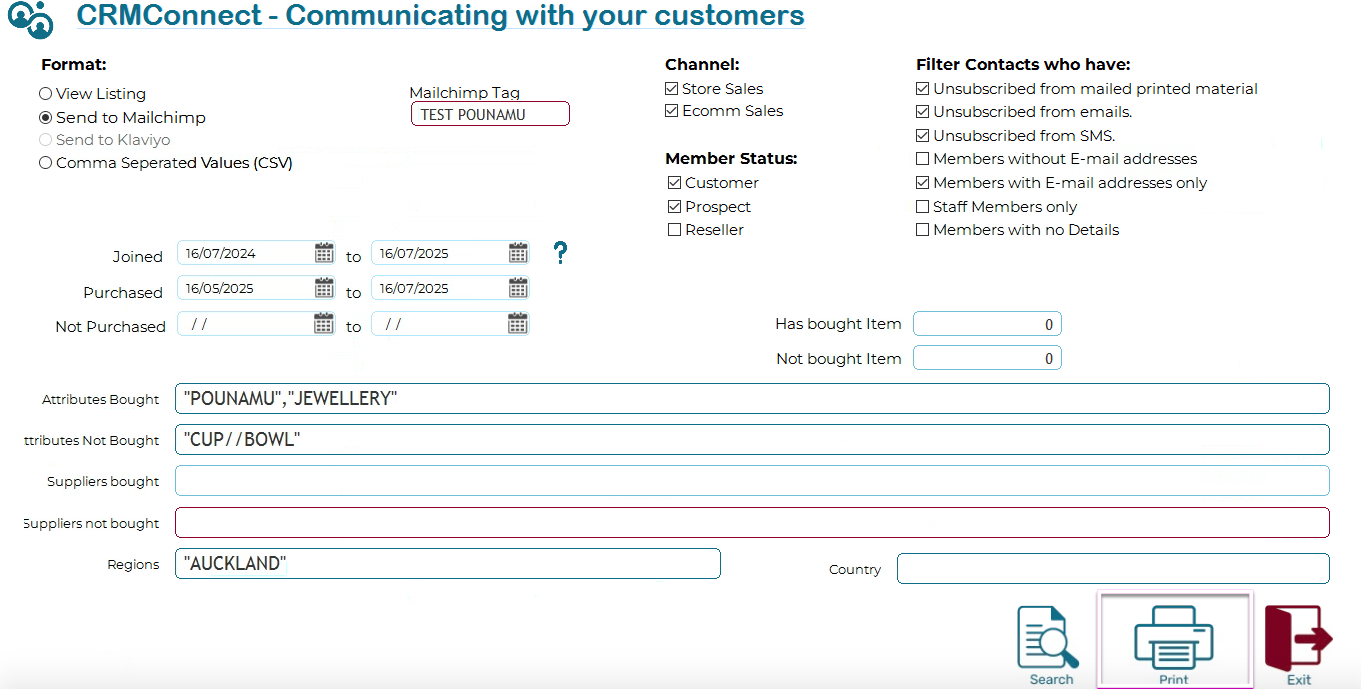
As well as attribute filters
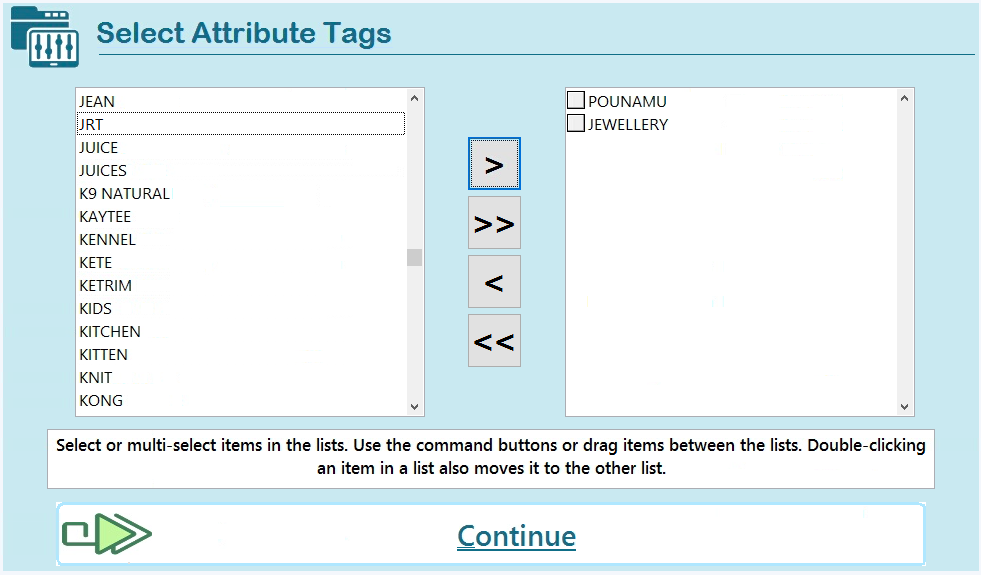
Step 3 Finalise and Tag Contacts in Mailchimp
Once you've set all filters and named the Mailchimp tag, you are now ready to tag the contacts in Mailchimp. Simply click print on the right bottom part of the screen and all these contacts will be tagged in Mailchimp.
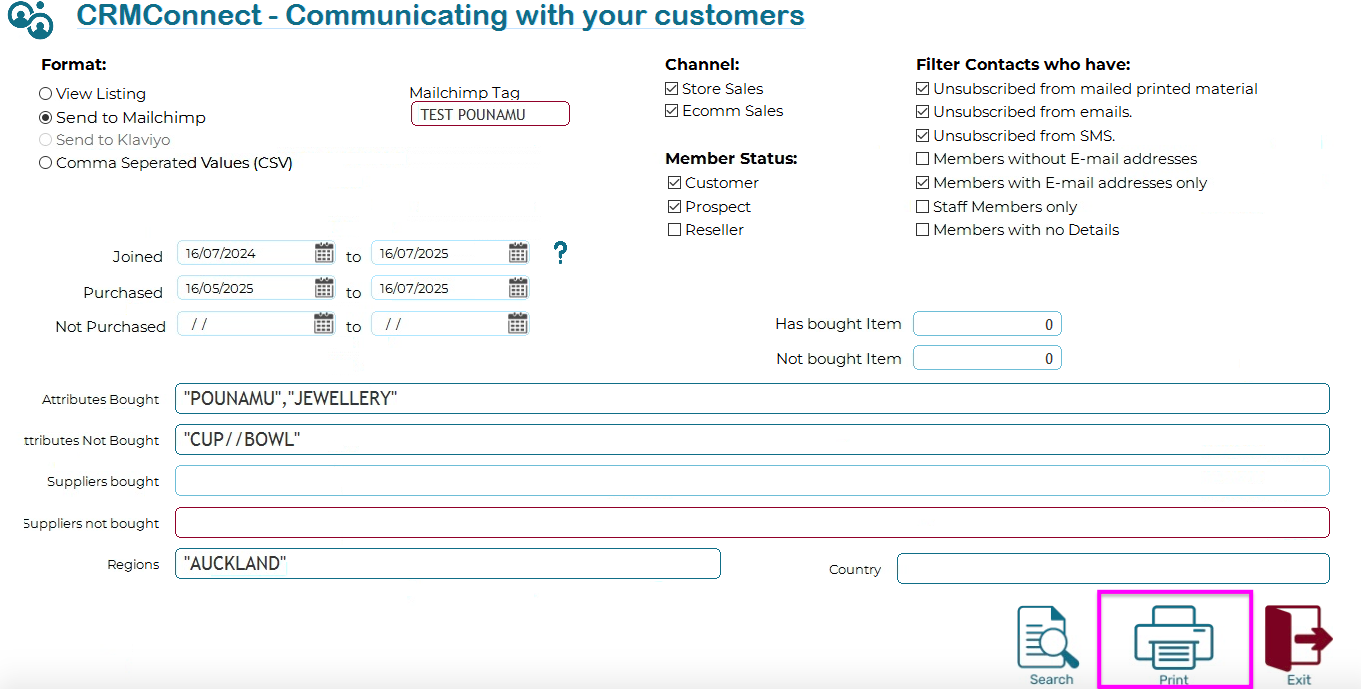
Step 4 Contacts Tagged
Open your email marketing tool, in this case MailChimp, navigate to Audience and Tags to be able to see all contacts tagged with the tag you used "TEST POUNAMU". This simple process saves you a lot of unnecessary manual work. You can now create and send a campaign to this specific audience.
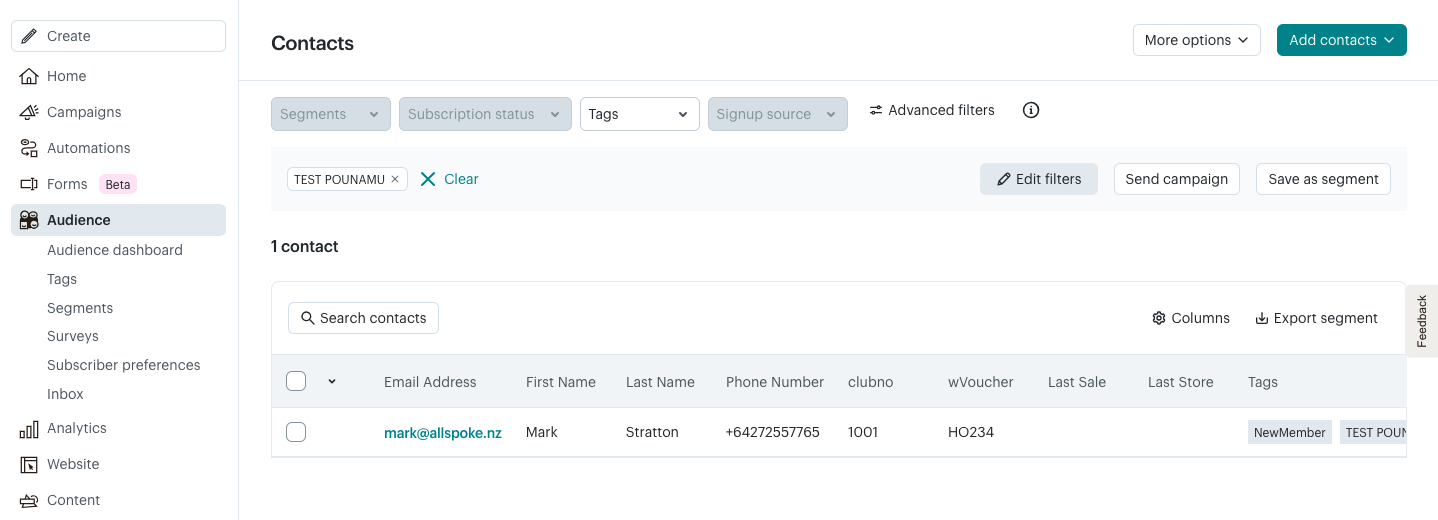
If you need help setting up or interpreting your filters, please contact the Ramsys support team at support@allspoke.com.